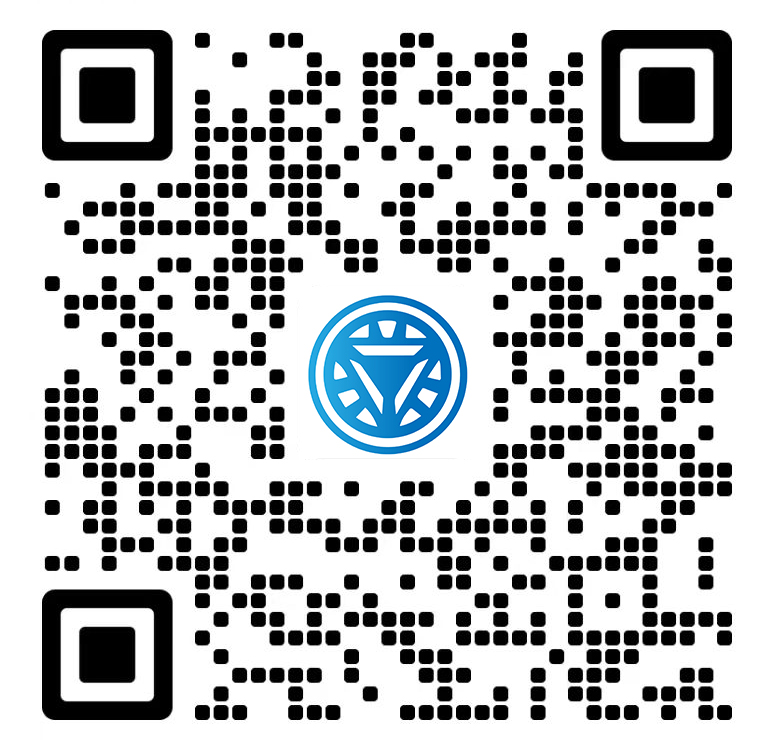Welcome STARK TOUCH DEVICE!
Solutions
Cleaning methods for the exterior of industrial control computer cases
Effective Methods for Cleaning the Exterior of Industrial Control Computer Cases
Maintaining a clean exterior for industrial control computer (ICC) cases is essential for preventing dust buildup, corrosion, and overheating. Regular cleaning improves airflow, extends component lifespan, and ensures reliable operation in demanding environments. This guide provides practical steps for safely and thoroughly cleaning ICC case exteriors without using specialized products or tools.

Preparing for the Cleaning Process
Proper preparation ensures safety and prevents accidental damage during cleaning.
Powering Down and Disconnecting the ICC
Before cleaning, shut down the system to avoid electrical hazards.
Safe Shutdown Procedures
Use the operating system’s shutdown menu to power off the ICC gracefully.
If the system is unresponsive, hold the power button for 5–10 seconds to force a shutdown.
Never clean a live ICC, as moisture or cleaning agents could cause short circuits.
Disconnecting Peripherals and Cables
Unplug all external devices, including monitors, keyboards, and USB drives.
Remove power cables and network cables to prevent tugging or accidental damage.
Label cables if necessary to simplify reconnection later.
Gathering Cleaning Supplies
Simple, non-abrasive materials are best for cleaning ICC cases.
Choosing Appropriate Tools
Use soft, lint-free microfiber cloths to avoid scratching the case surface.
Opt for compressed air cans or handheld blowers to dislodge dust from vents and crevices.
For stubborn grime, prepare a solution of mild dish soap and distilled water (1:10 ratio).
Avoiding Harmful Substances
Stay away from abrasive cleaners, solvents, or ammonia-based products, which can damage case finishes.
Do not use paper towels or rough sponges, as they may leave scratches or lint behind.
Ensure cleaning solutions are free of conductive particles that could cause electrical issues.
Cleaning the Case Surface
Focus on removing dust, fingerprints, and stains without damaging the finish.
Removing Loose Dust and Debris
Start by eliminating surface-level contaminants.
Using Compressed Air for Vents and Grilles
Hold the compressed air can upright and spray short bursts into vents, fans, and grilles.
Keep the nozzle at least 6 inches away from the case to prevent pressure damage.
Work in a well-ventilated area to avoid inhaling dislodged dust.
Wiping Down Flat Surfaces
Dampen a microfiber cloth slightly with distilled water (do not soak it).
Gently wipe the top, sides, and front of the case in a circular motion.
Pay attention to edges and corners where dust tends to accumulate.
Tackling Stubborn Stains and Grime
For tougher spots, use a gentle cleaning solution.
Applying Soap-and-Water Mixture
Dip a clean microfiber cloth into the diluted dish soap solution and wring it out thoroughly.
Test the solution on a small, inconspicuous area of the case first to ensure it doesn’t discolor the finish.
Gently scrub stained areas with the damp cloth, using light pressure to avoid scratches.
Rinsing and Drying the Surface
After cleaning, dampen another cloth with plain distilled water and wipe away soap residue.
Dry the case completely with a dry microfiber cloth to prevent water spots or corrosion.
Allow the ICC to air-dry for at least 30 minutes before reconnecting power.
Cleaning Connectors and Ports
Dust in ports can interfere with connections and signal quality.
Inspecting and Clearing External Ports
Ensure all ports are free of obstructions before reconnecting devices.
Using Compressed Air for Port Cleaning
Direct short bursts of compressed air into USB, HDMI, Ethernet, and other ports.
Hold the case at an angle to encourage dust to fall out rather than deeper into the port.
Avoid inserting objects like cotton swabs or toothpicks, which could damage connectors.
Checking for Corrosion or Damage
After cleaning, visually inspect ports for signs of rust, discoloration, or bent pins.
If corrosion is present, gently clean the affected area with a cotton swab dipped in isopropyl alcohol (70% or higher).
Allow ports to dry fully before use.
Maintaining Cable Connectors
Clean connectors reduce the risk of poor electrical contact.
Wiping Down Plugs and Sockets
Use a dry microfiber cloth to remove dust from cable plugs and corresponding sockets on the ICC.
For greasy or sticky residue, lightly dampen the cloth with isopropyl alcohol and wipe gently.
Ensure connectors are completely dry before plugging them back in.
Organizing Cables for Airflow
After cleaning, arrange cables neatly to avoid blocking vents or trapping dust.
Use cable ties or clips to secure bundles and improve airflow around the case.
Leave a small gap between cables and the case to prevent heat buildup.
By following these steps, you can keep industrial control computer cases clean and functioning optimally. Regular exterior maintenance reduces the risk of overheating, improves system reliability, and extends the lifespan of critical components.