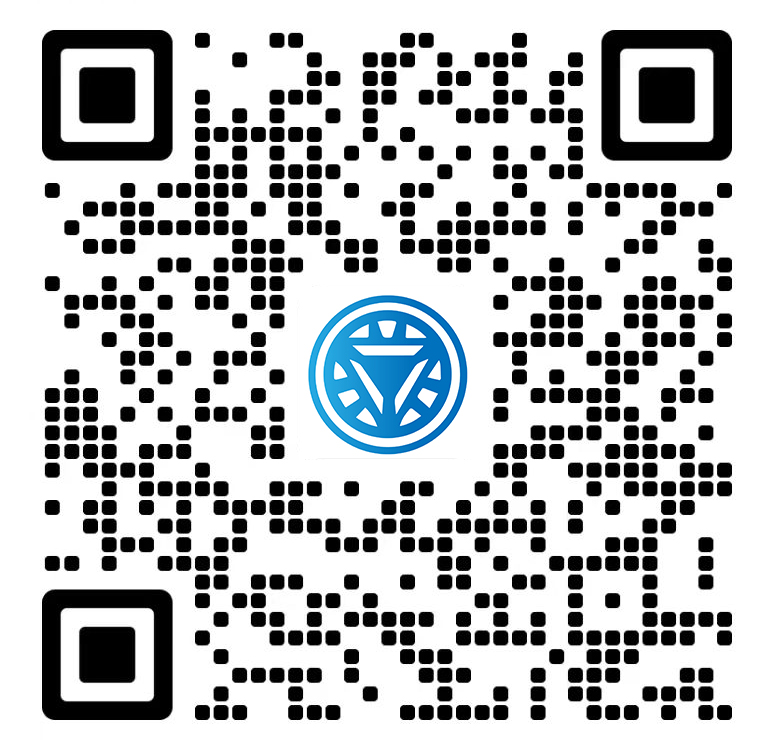Welcome STARK TOUCH DEVICE!
Solutions
Cleaning tips for dust inside industrial control computers with vacuum cleaners
Practical Tips for Cleaning Dust Inside Industrial Control Computers Using a Vacuum Cleaner
Industrial control computers (ICCs) often operate in environments with high dust levels, leading to clogged vents, reduced cooling efficiency, and potential hardware failures. Regular internal cleaning is crucial for maintaining performance and preventing overheating. This guide provides step-by-step techniques for safely using a vacuum cleaner to remove dust from ICC interiors without causing damage.

Preparing for Internal Dust Removal
Proper preparation ensures safety and prevents accidental harm to sensitive components.
Powering Down and Isolating the System
Before cleaning, shut down the ICC and disconnect it from power sources.
Safe Shutdown Procedures
Use the operating system’s shutdown menu to power off the ICC gracefully.
If the system is unresponsive, hold the power button for 10–15 seconds to force a shutdown.
Never attempt to clean the interior of a live ICC, as static electricity or vacuum suction could damage components.
Disconnecting External and Internal Cables
Unplug all peripheral devices, including monitors, keyboards, and network cables.
Open the ICC case following the manufacturer’s instructions (typically by removing screws or sliding panels).
Carefully disconnect internal cables, such as power leads to drives or fan connectors, to access dust-prone areas.
Selecting the Right Vacuum Cleaner Attachments
Choosing appropriate tools minimizes the risk of static discharge or physical damage.
Using Anti-Static Brushes and Nozzles
Opt for a vacuum cleaner with a brush attachment designed to reduce static buildup.
Avoid metal nozzles or sharp tools that could scratch circuit boards or connectors.
If possible, use a vacuum with a HEPA filter to prevent dust from recirculating into the environment.
Adjusting Suction Power
Set the vacuum to its lowest suction setting to avoid pulling components off boards or damaging delicate parts.
Test the suction on a non-critical area first to ensure it’s gentle enough for ICC internals.
Hold the nozzle slightly away from surfaces to prevent direct contact.
Cleaning Key Internal Components
Focus on areas where dust accumulates most, such as fans, heatsinks, and drive bays.
Removing Dust from Cooling Fans
Fans are critical for airflow and often collect thick layers of dust.
Cleaning Case and CPU Fans
Use the brush attachment to gently dislodge dust from fan blades and grilles.
Hold the fan blades steady with your finger (if accessible) to prevent them from spinning freely, which could damage bearings.
Vacuum the surrounding area to capture loosened dust before it settles elsewhere.
Addressing Power Supply Unit (PSU) Fans
If the PSU is removable, take it out of the case for safer cleaning.
Use short bursts of vacuum suction to clear dust from the PSU’s intake and exhaust vents.
Avoid disassembling the PSU, as this requires specialized knowledge and could void warranties.
Clearing Heatsinks and Ventilation Paths
Dust-clogged heatsinks reduce cooling efficiency and increase component temperatures.
Cleaning CPU and GPU Heatsinks
Use the brush attachment to loosen dust from the fins of heatsinks.
Vacuum in a direction parallel to the fins to avoid bending them.
For stubborn buildup, consider using compressed air (in short bursts) before vacuuming to dislodge deeper dust.
Maintaining Airflow Channels
Vacuum along the paths where air flows through the case, such as between drive bays or along the chassis walls.
Pay attention to areas around the motherboard, where dust often settles in crevices.
Use a narrow nozzle attachment to reach tight spaces without applying excessive force.
Cleaning Storage Drives and Expansion Slots
Dust in drive bays or PCIe slots can cause connectivity issues or overheating.
Dusting Hard Drives and SSDs
Gently vacuum the tops and sides of storage drives to remove surface dust.
Avoid touching the circuit board or connectors on the drives.
If drives are mounted in trays, remove the trays for easier access to hidden dust.
Clearing PCIe and RAM Slots
Use a soft-bristled brush to dislodge dust from expansion slots and memory slots.
Vacuum the slots lightly to capture loosened particles.
Do not insert vacuum nozzles directly into slots, as this could damage the contacts.
Final Checks and Reassembly
After cleaning, ensure everything is secure and functioning before powering on the ICC.
Inspecting for Remaining Dust
Double-check that no dust remains in critical areas.
Verifying Cleanliness of Components
Shine a flashlight into the case to spot any missed dust patches.
Run your finger lightly over heatsink fins and fan blades to feel for residual buildup.
If dust persists, repeat the cleaning process in targeted areas.
Checking Cable Connections
Reconnect all internal cables, ensuring they’re firmly seated in their sockets.
Organize cables neatly to avoid blocking airflow or putting pressure on components.
Secure the case panels with screws or latches to prevent vibrations or dust ingress.
Powering On and Monitoring Performance
Observe the ICC for normal operation after cleaning.
Listening for Unusual Noises
Turn on the ICC and listen for grinding or rattling sounds, which could indicate a fan issue.
If a fan makes noise, shut down the system and recheck for obstructions or damage.
Replace faulty fans immediately to prevent overheating.
Monitoring Temperature and Stability
Use system monitoring tools to check component temperatures after cleaning.
Ensure temperatures remain within safe ranges during normal operation.
If temperatures spike or the system crashes, shut it down and reinspect for missed dust or improper reassembly.
By following these techniques, you can effectively clean dust from industrial control computer interiors using a vacuum cleaner, improving airflow and reliability. Regular maintenance reduces the risk of hardware failures and extends the lifespan of critical components in demanding environments.