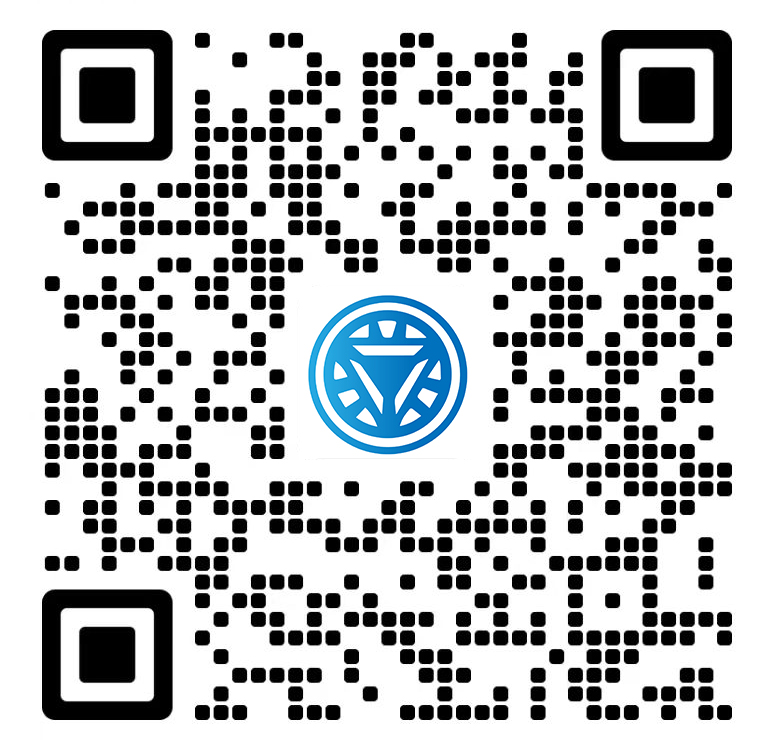Welcome STARK TOUCH DEVICE!
Solutions
Emergency maintenance for sudden failures of industrial control computers
Emergency Maintenance Strategies for Sudden Failures in Industrial Control Computers
Unexpected failures in industrial control computers (ICCs) can disrupt production lines, compromise safety systems, and lead to costly downtime. Quick, effective responses are essential to minimize damage and restore functionality. This guide outlines practical steps for handling sudden ICC failures, focusing on immediate actions, root cause analysis, and recovery procedures.

Immediate Response to Sudden Failures
When an ICC fails abruptly, the first priority is to stabilize the system and prevent further damage.
Power Isolation and Safety Checks
Cutting power safely is critical to avoid electrical hazards during troubleshooting.
Shutting Down the Affected System
Immediately disconnect the ICC from its power source using the main circuit breaker or emergency stop button.
Avoid using the system’s software shutdown option if the failure prevents normal operation.
Label the disconnected power supply to prevent accidental reactivation during maintenance.
Verifying Environmental Safety
Check for signs of overheating, smoke, or unusual odors, which may indicate component damage or fire risks.
Ensure the area around the ICC is clear of flammable materials and has adequate ventilation.
If smoke or burning smells are present, evacuate the area and contact emergency services if necessary.
Preserving System State for Diagnosis
Capturing the system’s state at the time of failure aids in identifying the cause.
Documenting Error Messages and Indicators
Take photos or write down any error codes, LED patterns, or alarms displayed on the ICC or connected devices.
Note the time and date of the failure, as well as any recent changes to the system or environment.
This information helps technicians narrow down potential causes during later analysis.
Securing Non-Volatile Memory Data
If possible, extract logs or configuration files from non-volatile storage (e.g., SSDs, USB drives) before further disassembly.
Use write-blocking tools or read-only modes to prevent accidental data corruption during extraction.
Store extracted data in a secure location for later review by maintenance teams.
Diagnosing the Root Cause of the Failure
Identifying why the ICC failed is crucial for preventing recurrence and guiding repairs.
Hardware Inspection and Testing
Physical examination reveals issues like component failure or loose connections.
Checking for Visible Damage
Inspect the ICC’s exterior for cracks, bulges, or discoloration on the casing or circuit boards.
Look for signs of liquid spillage, corrosion, or insect infestation, which may indicate environmental factors.
Examine connectors and cables for bent pins, frayed wires, or loose fittings.
Running Built-In Diagnostics
If the ICC supports self-testing features (e.g., BIOS diagnostics, hardware monitoring tools), initiate these tests.
Follow on-screen prompts to check memory, storage, and input/output ports for errors.
Record any diagnostic results, even if they appear normal, as they may reveal intermittent issues.
Software and Firmware Analysis
Software glitches or corrupted firmware can mimic hardware failures.
Reviewing System Logs
Access stored logs from the ICC’s operating system or dedicated logging software.
Look for patterns like repeated crashes, resource exhaustion, or driver conflicts leading up to the failure.
Pay attention to timestamps to correlate software events with physical symptoms.
Verifying Firmware Integrity
Check that the ICC’s firmware is up to date and matches the manufacturer’s recommended version.
Compare checksums or digital signatures of firmware files against official sources to detect tampering.
If firmware corruption is suspected, follow the manufacturer’s guidelines for safe reflashing.
Restoring Functionality and Preventing Recurrence
After diagnosing the issue, focus on repairs and measures to avoid future failures.
Repairing or Replacing Faulty Components
Addressing hardware problems requires precision and care.
Isolating the Failed Part
Based on diagnostics, determine which component (e.g., power supply, motherboard, storage) caused the failure.
If multiple parts are suspected, test each one individually using known-good replacements.
Label faulty components clearly and store them separately for potential warranty claims or analysis.
Safe Component Replacement
Follow electrostatic discharge (ESD) protocols by wearing grounding straps and working on anti-static mats.
Use compatible replacement parts with matching specifications (e.g., voltage, form factor).
Document each replacement step, including part numbers and installation dates, for future reference.
Updating Maintenance and Monitoring Practices
Proactive measures reduce the likelihood of repeat failures.
Implementing Real-Time Monitoring
Deploy sensors to track temperature, humidity, and voltage levels around the ICC.
Set up alerts for thresholds that indicate impending issues (e.g., overheating, power fluctuations).
Integrate monitoring data with central control systems for centralized oversight.
Scheduling Preventive Maintenance
Create a calendar for regular inspections, cleaning, and component testing.
Include tasks like dust removal, connector tightening, and firmware updates in the schedule.
Train staff to recognize early warning signs of failure, such as unusual noises or slow performance.
By following these steps, organizations can respond effectively to sudden ICC failures, restore operations quickly, and strengthen system resilience against future incidents. Clear documentation, thorough diagnosis, and preventive actions form the foundation of reliable industrial control computer maintenance.