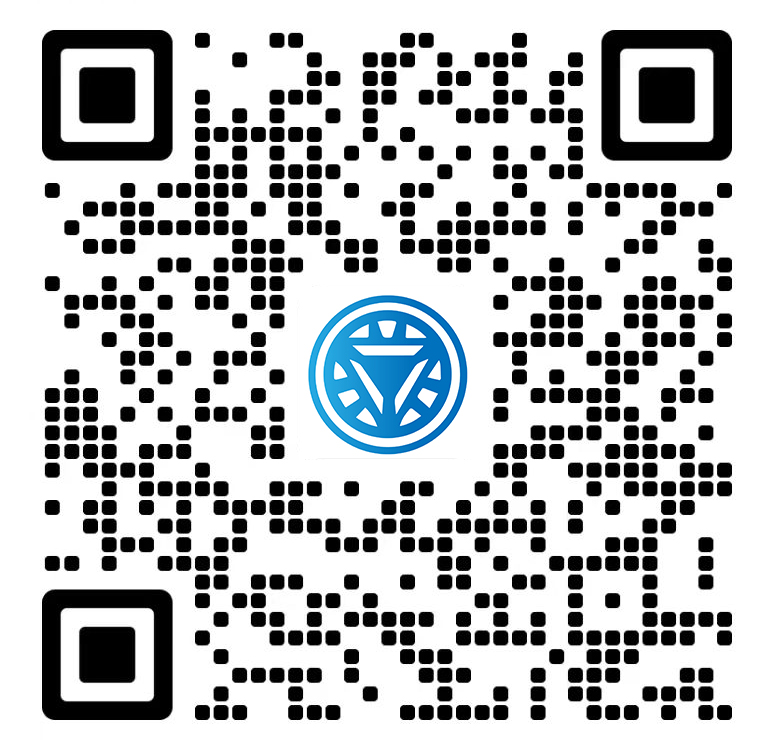Welcome STARK TOUCH DEVICE!
Solutions
Steps for resetting and maintaining the BIOS Settings of industrial control computers
Step-by-Step Guide to Resetting and Maintaining BIOS Settings on Industrial Control Computers
Industrial control computers (ICCs) rely on BIOS (Basic Input/Output System) configurations to manage hardware initialization, boot sequences, and system stability. Over time, incorrect settings, firmware updates, or hardware changes may necessitate a BIOS reset to restore default configurations. This guide outlines safe procedures for resetting BIOS settings and maintaining optimal configurations in industrial environments.

Pre-Reset Preparation and Safety Measures
Before resetting BIOS settings, take precautions to prevent data loss, hardware damage, or operational disruptions.
Documenting Current BIOS Configurations
Screenshot or Print Settings: Access the BIOS interface during startup (typically by pressing Del, F2, or F10) and navigate to each menu to record critical settings, such as boot order, CPU overclocking parameters, or peripheral configurations.
Note Hardware-Specific Settings: Document settings related to RAID configurations, PCIe slot assignments, or wake-on-LAN features, which may vary by motherboard.
Backup Firmware Updates: If the BIOS was recently updated, note the version number in case a rollback is needed after resetting.
Power and Hardware Considerations
Stable Power Supply: Ensure the ICC is connected to an uninterruptible power supply (UPS) or stable power source to prevent corruption during the reset process.
Disconnect Non-Essential Peripherals: Remove USB drives, external storage, or non-critical expansion cards to simplify troubleshooting if issues arise post-reset.
Grounding Precautions: Use an antistatic wrist strap when handling internal components to avoid electrostatic discharge (ESD) damage.
Methods to Reset BIOS Settings on Industrial Control Computers
Three primary approaches exist for resetting BIOS configurations, each suited to different scenarios.
Clearing CMOS via Jumper Pins
Locate the CMOS Jumper: Open the ICC chassis and identify the two- or three-pin CMOS jumper (often labeled "CLR_CMOS," "JBAT1," or near the battery).
Move the Jumper: If the jumper is on pins 1-2 (normal position), shift it to pins 2-3 for 5–10 seconds. This shorts the CMOS battery circuit, clearing stored settings.
Restore Original Position: Return the jumper to pins 1-2 and reconnect power. The BIOS will revert to factory defaults on the next boot.
Removing the CMOS Battery
Power Down the System: Shut off the ICC and unplug it from the power source.
Access the Battery: Locate the coin-cell CMOS battery (typically CR2032) on the motherboard. Gently pry it out using a non-conductive tool.
Wait and Reinsert: Leave the battery out for 1–5 minutes to fully discharge the CMOS memory. Reinsert the battery, ensuring correct polarity.
Reboot and Configure: Power on the ICC; the BIOS will load default settings.
Using BIOS Menu Options
Enter BIOS Setup: Restart the ICC and press the designated key (e.g., F2 or Del) during startup to access the BIOS interface.
Navigate to Reset Options: Look for menus labeled "Exit," "Save & Exit," or "Advanced Settings." Select options like "Load Setup Defaults," "Reset to Default," or "Fail-Safe Defaults."
Save and Exit: Confirm the reset and save changes (often via F10). The system will reboot with default settings.
Post-Reset Configuration and Validation
After resetting BIOS settings, restore necessary configurations and verify system stability.
Restoring Critical BIOS Settings
Boot Priority: Reconfigure the boot order to prioritize the operating system drive or network boot if required for industrial applications.
Hardware Enablement: Re-enable RAID controllers, virtualization support (VT-x/AMD-V), or serial port settings used for legacy device communication.
Security Settings: Reset administrator passwords, disable unused ports (e.g., USB or Wi-Fi), and configure BIOS-level access controls.
Testing System Stability
Cold Boot Test: Power off the ICC completely, wait 30 seconds, and restart to ensure the BIOS retains settings through a full power cycle.
Peripheral Functionality: Verify that connected devices (e.g., PLCs, sensors, or HMI displays) are detected and operate normally.
Stress Testing: Run the ICC under typical load conditions (e.g., high CPU/GPU usage or I/O operations) to check for crashes or errors.
Troubleshooting Post-Reset Issues
Boot Failures: If the system halts with error codes (e.g., "CMOS Checksum Error"), repeat the reset process or check for loose RAM modules or corrupted drives.
Incorrect Time/Date: A drained CMOS battery may cause time/date resets. Replace the battery and manually set the clock in BIOS.
Performance Degradation: If the ICC runs slower post-reset, review CPU or memory settings in BIOS to ensure no aggressive power-saving modes are enabled.
Long-Term BIOS Maintenance Practices
Proactive BIOS management reduces the need for frequent resets and enhances system reliability.
Regular Firmware Updates
Check Manufacturer Updates: Visit the motherboard or ICC vendor’s website quarterly for BIOS updates that address security vulnerabilities or hardware compatibility issues.
Backup Before Updating: Create a BIOS backup using utilities like "BIOS Flashback" or vendor-specific tools before applying updates.
Avoid Unnecessary Updates: Only install firmware updates that resolve specific issues (e.g., CPU microcode patches) to minimize risks.
Environmental Controls
Temperature Management: Ensure the ICC operates within recommended temperature ranges (typically 0–60°C) to prevent BIOS corruption from overheating.
Humidity Control: Maintain relative humidity below 80% to avoid condensation that could short-circuit motherboard components.
Change Management Protocols
Document All Modifications: Keep a log of BIOS setting changes, including dates, reasons, and personnel involved.
Peer Review for Critical Systems: Require secondary approval before altering BIOS configurations on ICCs controlling safety-critical processes.
By following these procedures, industrial facilities can maintain stable BIOS configurations on control computers, reducing downtime and ensuring consistent performance in automated environments.