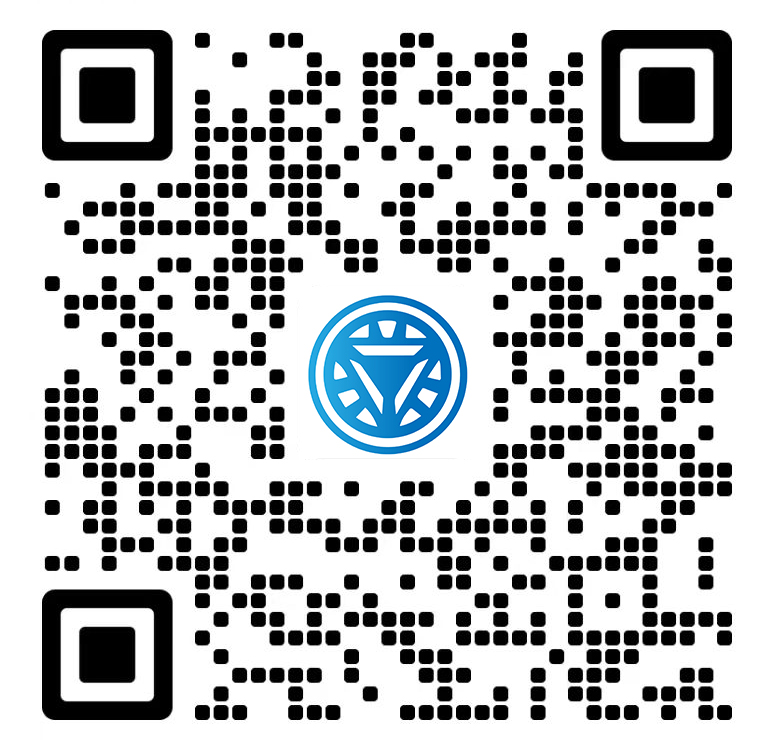Welcome STARK TOUCH DEVICE!
Solutions
Methods for replacing and maintaining batteries in industrial control computers
Industrial Control Computer Battery Replacement and Maintenance Guide
Industrial control computers (ICCs) rely on CMOS batteries to preserve BIOS settings, real-time clock data, and hardware configuration parameters. Over time, these batteries degrade, leading to system errors, boot failures, or loss of critical settings. This guide provides step-by-step instructions for safely replacing and maintaining CMOS batteries in ICCs, ensuring operational continuity in industrial environments.

Pre-Replacement Preparation
Before replacing the CMOS battery, take precautions to avoid data loss and hardware damage.
Identifying Battery Specifications
Battery Type: Most ICCs use CR2032 lithium coin-cell batteries, though some older systems may require CR2025 or CR2016 models. Verify the battery type by inspecting the existing unit or consulting the motherboard manual.
Warranty Considerations: If the ICC is under warranty, contact the manufacturer for authorized service. Unauthorized battery replacement may void the warranty.
Safety Measures
Power Disconnection: Shut down the ICC completely and unplug it from the power source. For systems connected to uninterruptible power supplies (UPS), disconnect the UPS as well.
Static Discharge Protection: Wear an antistatic wrist strap and work on a non-conductive surface to prevent electrostatic discharge (ESD) damage to sensitive components.
Tools and Environment
Tools Required: Prepare a Phillips-head screwdriver for opening the chassis and a pair of non-conductive tweezers for handling the battery.
Workspace: Choose a clean, well-lit area with minimal dust to avoid contaminating internal components.
Step-by-Step Battery Replacement Process
Follow these steps to replace the CMOS battery in an ICC.
Accessing the Motherboard
Remove the Chassis: Unscrew the retaining screws on the ICC’s rear panel. Gently slide off the side cover to expose the motherboard.
Locate the Battery: The CMOS battery is typically a circular, silver-colored component mounted near the PCIe slots or chipset. It may be labeled “CMOS,” “BAT1,” or “RTC.”
Removing the Old Battery
Battery Seat Types:
Outer Clip Design: Press downward on the clip adjacent to the battery, then slide the battery outward.
Top Clip Design: Lift the clip upward with a non-conductive tool, and the battery will pop out.
Push-Out Design: Apply gentle pressure to the edge of the battery to release it from the socket.
Extraction: Once the clip is disengaged, carefully lift the battery out using tweezers or your fingertips. Avoid touching the battery contacts with bare hands to prevent corrosion.
Installing the New Battery
Orientation: Align the new battery with the “+” symbol facing upward. The positive side is usually marked with a plus sign or text.
Insertion: Press the battery firmly into the socket until it clicks into place. Ensure it sits flush with the motherboard to maintain proper contact.
Closure: Reattach the chassis cover and secure it with screws. Reconnect the power cable and any peripheral devices.
Post-Replacement Configuration and Validation
After replacing the battery, restore BIOS settings and verify system functionality.
Reconfiguring BIOS Settings
Enter BIOS Setup: Power on the ICC and press the designated key (e.g., Del, F2, or F10) during startup to access the BIOS interface.
Restore Settings: Navigate to the “Exit” or “Save & Exit” menu and select “Load Setup Defaults” or “Reset to Default.” This restores factory settings for boot order, hardware enablement, and security protocols.
Customize Settings: Reconfigure critical parameters such as:
Boot priority (e.g., HDD, SSD, or network boot).
RAID or AHCI modes for storage controllers.
Peripheral access controls (e.g., USB ports, serial communication).
Save and Exit: Confirm changes and reboot the system.
Verifying System Stability
Cold Boot Test: Perform a full power cycle by shutting down the ICC, unplugging it for 30 seconds, and restarting. Ensure the BIOS retains settings without errors.
Peripheral Functionality: Check that connected devices (e.g., PLCs, sensors, or HMIs) are detected and operate normally.
Time and Date Accuracy: Verify that the system clock maintains the correct time and date after rebooting.
Troubleshooting Common Issues
Boot Failures: If the ICC halts with a “CMOS Checksum Error” or “BIOS Corruption” message, repeat the battery replacement process and double-check the battery orientation.
Incorrect Time/Date: A drained battery may cause time/date resets. Replace the battery and manually set the clock in BIOS.
Performance Degradation: If the ICC runs slower post-replacement, review CPU or memory settings in BIOS to ensure no aggressive power-saving modes are enabled.
Long-Term Battery Maintenance Practices
Proactive battery management reduces the need for frequent replacements and enhances ICC reliability.
Scheduled Replacements
Replacement Intervals: Replace CMOS batteries every 3–5 years, even if no errors occur, as lithium cells degrade over time.
Inventory Management: Keep spare batteries on-site, stored in a cool, dry place away from direct sunlight.
Environmental Controls
Temperature Regulation: Maintain ambient temperatures between 10–35°C (50–95°F) to prevent battery leakage or premature failure.
Humidity Management: Keep relative humidity below 80% to avoid condensation that could short-circuit motherboard components.
Monitoring and Documentation
Change Logs: Record battery replacement dates, personnel involved, and any issues encountered. This aids in tracking component lifespans.
Visual Inspections: Periodically check for battery corrosion, leakage, or physical damage during routine maintenance.
By following these procedures, industrial facilities can ensure stable BIOS configurations and prolong the lifespan of their control computers, minimizing downtime and maximizing operational efficiency.