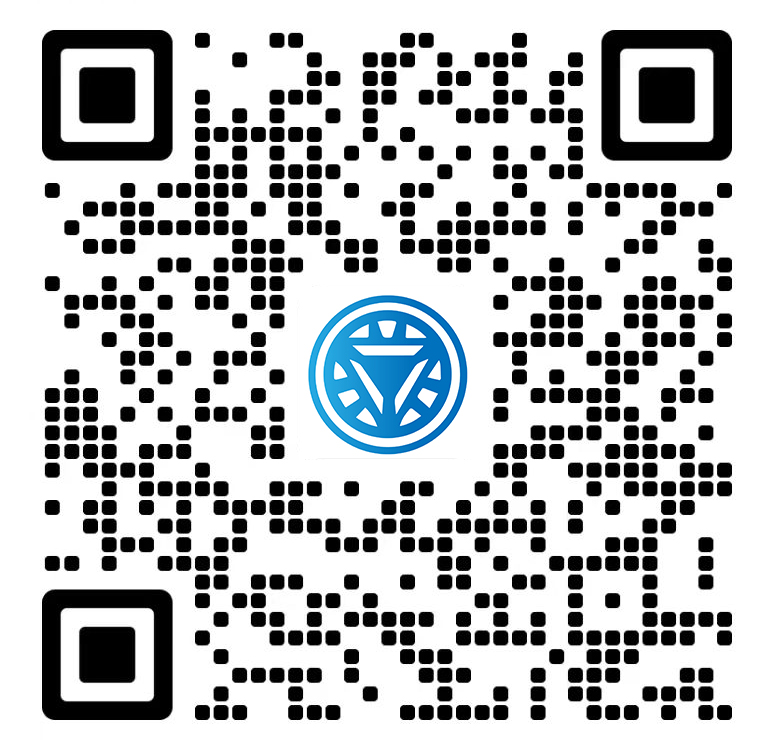Welcome STARK TOUCH DEVICE!
Solutions
Maintenance methods for defragmentation of industrial control computer storage
Understanding Storage Fragmentation in Industrial PCs
Storage fragmentation in industrial PCs occurs when files are split into non-contiguous segments across the storage medium. This phenomenon is prevalent in systems handling large-scale industrial data, real-time control programs, and frequent file modifications. The root causes include repetitive file creation/deletion cycles, uneven memory allocation patterns, and improper system shutdowns during data operations.

Mechanical hard drives (HDDs) are particularly vulnerable due to their physical read/write heads needing to traverse fragmented file locations, causing increased latency. Solid-state drives (SSDs), while immune to mechanical delays, still suffer from logical fragmentation that affects wear-leveling algorithms and write amplification factors.
Practical Defragmentation Techniques
Scheduled Maintenance Strategy
Implement automated defragmentation schedules during non-operational periods. For Windows-based industrial PCs, use the built-in "Optimize Drives" tool (searchable via Windows Search) to configure weekly or monthly optimization tasks. Configure the system to run defragmentation during off-peak hours to minimize operational impact.
Linux-based industrial systems require manual intervention through command-line tools. The fsck utility can identify fragmentation patterns, while e4defrag (for ext4 filesystems) provides targeted defragmentation. Create cron jobs to execute these commands during system maintenance windows.
Manual Defragmentation Protocol
When manual intervention becomes necessary, follow these steps for Windows systems:
Access Disk Optimization: Right-click the target drive in File Explorer → Properties → Tools → Optimize
Analyze Fragmentation: Click "Analyze" to generate fragmentation reports
Execute Defragmentation: Only proceed if fragmentation exceeds 10% (as recommended by Microsoft)
Monitor Progress: The tool displays real-time optimization status
For Linux systems, use the defragfs utility (where supported) or filesystem-specific tools. The process involves:
Unmounting the target partition
Running defragmentation commands
Verifying integrity with filesystem checkers
Remounting the partition
Advanced Memory Management
Address memory fragmentation through kernel-level adjustments. In Linux systems, modify /proc/sys/vm/ parameters:
compact_memory: Set to 1 to initiate memory compactiondrop_caches: Executeecho 3 > /proc/sys/vm/drop_cachesto clear page cachesswappiness: Adjust to balance RAM and swap file usage
Windows systems benefit from adjusting virtual memory settings. Navigate to System Properties → Advanced → Performance Settings → Advanced → Virtual Memory. Configure a fixed-size swap file (1.5-3x physical RAM) on a dedicated partition to reduce fragmentation.
Maintenance Best Practices
Frequency Optimization
Industrial PCs handling static control programs require less frequent defragmentation (quarterly intervals). Systems processing variable workloads (log files, temporary data) need monthly optimization. Monitor performance metrics using built-in tools (Windows Performance Monitor, Linux iostat) to adjust schedules dynamically.
Operational Precautions
During defragmentation:
Disable real-time data acquisition processes
Suspend backup operations
Avoid power interruptions (connect to UPS)
Close non-essential applications
For mission-critical systems, implement redundant storage solutions to maintain operational continuity during maintenance.
Filesystem Selection
Choose appropriate filesystems based on workload characteristics:
NTFS for Windows systems handling large files
ext4 for Linux systems requiring journaling
XFS for high-capacity storage arrays
ZFS for data integrity-critical applications
Each filesystem offers different fragmentation resistance mechanisms. NTFS uses master file table (MFT) expansion, while ext4 employs multi-block allocation and delayed allocation techniques.
Proactive Prevention Strategies
Storage Allocation Policies
Implement partition schemes that separate system files from operational data. Create dedicated partitions for:
Operating system (20-30% of total storage)
Application binaries (15-20%)
Temporary files (10-15%)
Data logs (remaining capacity)
This segregation reduces cross-partition fragmentation and simplifies maintenance.
File Management Protocols
Establish standardized file handling procedures:
Implement naming conventions to reduce file churn
Use version control systems for critical documents
Set retention policies for temporary files
Schedule regular file purges during maintenance windows
Monitoring Systems
Deploy performance monitoring tools to track:
Disk queue length (should remain <2)
Average read/write times (<15ms for HDDs, <0.5ms for SSDs)
Fragmentation percentage trends
Free space distribution patterns
Set up alerts for abnormal fragmentation growth rates (exceeding 5% per week).
Troubleshooting Common Issues
Defragmentation Failures
When defragmentation aborts prematurely:
Check disk errors using
chkdsk /f(Windows) orfsck(Linux)Verify sufficient free space (minimum 15% of partition size)
Examine system logs for I/O errors
Test with alternative defragmentation tools
Performance Degradation
If system responsiveness worsens post-defragmentation:
Verify filesystem integrity
Check for conflicting background processes
Analyze memory usage patterns
Reassess virtual memory configuration
SSD Optimization
For SSD-equipped industrial PCs:
Disable automatic defragmentation (TRIM handles logical fragmentation)
Ensure TRIM support is enabled (
fsutil behavior query DisableDeleteNotifyin Windows)Monitor SSD health using S.M.A.R.T. attributes
Avoid filling SSDs beyond 85% capacity