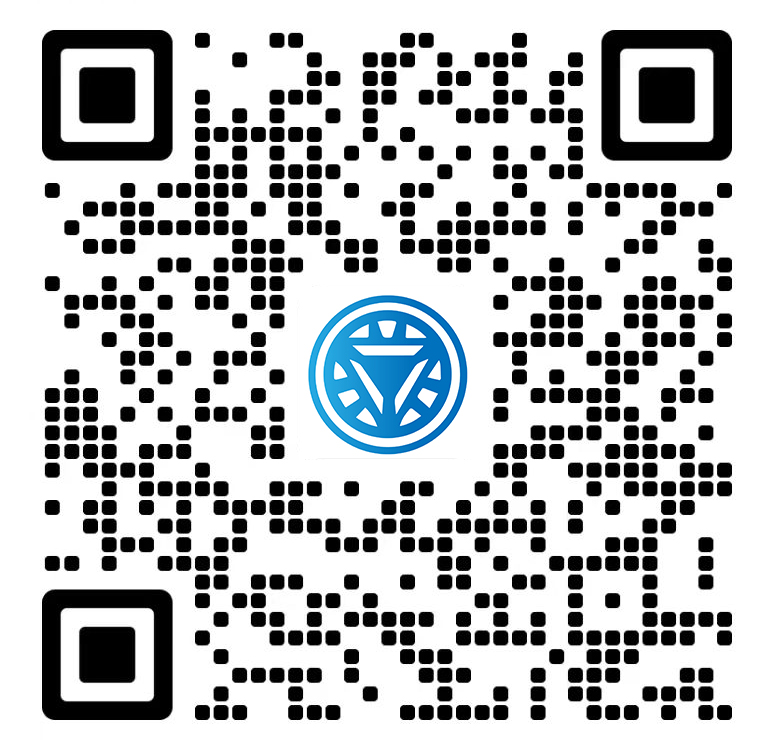Welcome STARK TOUCH DEVICE!
Solutions
Troubleshooting and maintenance skills for hardware conflicts in industrial control computers
Industrial Computer Hardware Conflict Resolution: Advanced Troubleshooting Guide
Identifying Hardware Conflict Symptoms
Industrial computers operating in harsh environments often exhibit instability due to hardware conflicts. Common signs include:

System Boot Failures: Frequent crashes during startup or sudden reboots.
Device Malfunctions: Peripheral devices (e.g., printers, sensors) failing to initialize or producing erratic outputs.
Resource Errors: Error messages in the system log indicating IRQ, I/O address, or DMA channel conflicts.
Performance Degradation: Slowed data processing or unresponsive control interfaces under load.
For example, a conflict between a PCI-based motion controller and an onboard network card may manifest as intermittent communication failures in automated assembly lines.
Diagnostic Procedures for Hardware Conflicts
Step 1: Analyze System Logs and Device Manager
Access the Device Manager in Windows or equivalent tools in Linux/RTOS.
Look for devices marked with yellow exclamation marks (indicating driver or resource issues) or red crosses (signifying critical failures).
Cross-reference error codes with manufacturer documentation to pinpoint root causes.
Step 2: Verify Hardware Resource Allocation
Use BIOS/UEFI utilities to inspect IRQ, memory, and I/O assignments.
For PCI/PCIe devices, check for overlapping resource ranges. For instance, a legacy COM port (IRQ4) conflicting with a modern SSD controller may require reconfiguration.
Employ diagnostic software (e.g.,
lspciin Linux) to map hardware topologies and identify overlaps.
Step 3: Isolate Conflicting Components
Minimal Configuration Test: Disconnect non-essential peripherals and boot the system with only core components (CPU, RAM, storage). Gradually reintroduce devices to identify the culprit.
Slot Swapping: Move PCI/PCIe cards to different slots to bypass motherboard-specific routing issues.
Firmware Updates: Apply BIOS/UEFI and device firmware patches to resolve compatibility bugs.
Resolving Hardware Conflicts
Option 1: Manual Resource Reassignment
Navigate to Device Manager > [Problematic Device] > Properties > Resources.
Disable “Use Automatic Settings” and manually assign unused IRQ/I/O ranges.
Example: Assigning IRQ10 to a high-priority PLC interface instead of sharing it with a low-priority USB hub.
Option 2: BIOS/UEFI Configuration
Disable legacy features (e.g., COM/LPT ports) if unused.
Adjust PNP OS Installed settings to let the OS manage resources dynamically.
For multi-CPU systems, balance IRQ assignments across cores to prevent bottlenecks.
Option 3: Driver and Firmware Optimization
Install vendor-specific drivers instead of generic ones.
For embedded systems, use static driver linking to avoid runtime resource conflicts.
Example: A custom RTOS driver for a CAN bus interface may resolve timing clashes with standard Windows drivers.
Preventive Maintenance Strategies
Environmental Controls
Maintain ambient temperatures below 45°C to prevent thermal-induced component expansion, which can loosen PCIe connectors and cause intermittent conflicts.
Use EMI shielding for cables and enclosures to reduce interference from high-power motors or VFDs.
Proactive Hardware Management
Implement a hardware inventory system to track firmware versions, resource allocations, and compatibility matrices.
Schedule periodic resource audits to detect conflicts before they escalate. For example, a quarterly review of IRQ assignments in a multi-axis CNC controller.
Staff Training and Documentation
Train technicians on conflict resolution workflows, emphasizing documentation of changes (e.g., slot positions, BIOS settings).
Create a conflict resolution playbook with step-by-step guides for common scenarios (e.g., PCIe lane conflicts in rack-mounted systems).
Case Study: Resolving a PCIe Lane Conflict
A manufacturing plant reported frequent downtime in its robotic welding system. Diagnostics revealed a conflict between the robot controller’s PCIe card and an adjacent NIC, both competing for the same PCIe lane bandwidth.
Resolution Steps:
Reassigned the NIC to a different PCIe slot with dedicated lanes.
Updated the motherboard BIOS to enable lane prioritization.
Implemented a firmware patch for the robot controller to optimize data throughput.
Outcome: System uptime improved by 92%, eliminating production delays caused by intermittent communication failures.
By combining systematic diagnostics, resource reallocation, and preventive measures, industrial computer operators can mitigate hardware conflicts and ensure reliable operation in mission-critical environments.