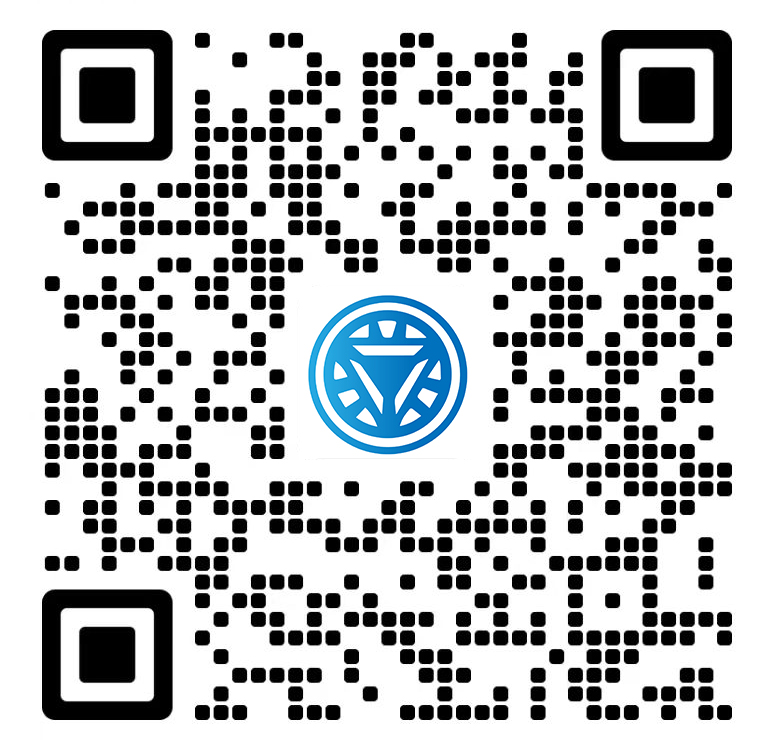Welcome STARK TOUCH DEVICE!
Solutions
Tips for configuring external printers to industrial control computers
Industrial Control Computer Printer Integration: Advanced Configuration Techniques
Industrial control computers (ICCs) often require reliable printing capabilities for generating reports, labels, or operational logs. Configuring external printers in these environments demands attention to compatibility, stability, and real-time performance. Below are actionable techniques to optimize printer setups for industrial applications.

Establishing Physical and Network Connectivity
Successful printer integration begins with ensuring stable connections between the ICC and the printing device. Industrial settings introduce unique challenges, such as electromagnetic interference, long cable runs, or network latency, which must be addressed during setup.
Wired Connection Best Practices
Cable Selection: Use shielded twisted-pair (STP) USB or Ethernet cables to minimize interference from nearby motors or power lines.
Cable Length: Limit USB cable lengths to under 5 meters to avoid signal degradation. For longer distances, opt for Ethernet-to-USB converters or networked printers.
Port Assignment: Dedicate specific USB ports for printers to prevent conflicts with other peripherals. Label ports in the ICC’s enclosure for easy maintenance.
Network Printer Configuration
Static IP Assignment: Configure printers with static IP addresses to avoid connectivity issues caused by DHCP lease renewals.
Subnet Isolation: Place printers on a dedicated industrial subnet to reduce traffic congestion and improve response times.
Protocol Optimization: Use TCP/IP for network printing instead of legacy protocols like LPR/LPD, which may introduce delays in real-time environments.
Verifying Communication
Ping Tests: Regularly ping the printer’s IP address from the ICC to confirm network reachability.
Driver Logs: Check system or printer logs for communication errors, such as timeouts or incomplete data transfers.
Fallback Mechanisms: Implement a secondary printer or manual print queue as a backup for mission-critical documents.
Driver and Software Optimization for Industrial Use
Printer drivers and associated software must be tailored to handle the demands of industrial control applications, where delays or crashes can disrupt operations.
Driver Installation and Updates
Compatibility Checks: Ensure drivers support the ICC’s operating system version and real-time kernel extensions, if applicable.
Clean Installation: Uninstall previous driver versions before installing updates to prevent conflicts. Use vendor-provided uninstaller tools when available.
Signature Verification: Download drivers only from official sources to avoid malware or corrupted files.
Configuring Print Queues
Priority Settings: Assign higher priority to print jobs containing critical data, such as alarm logs or quality control reports.
Spooler Management: Adjust spooler settings to hold jobs temporarily during network outages, then resume automatically once connectivity is restored.
Job Filtering: Use print management software to block non-essential jobs (e.g., test pages) during peak production hours.
Real-Time Performance Adjustments
Buffer Settings: Increase the printer’s buffer size in driver settings to handle large or complex print jobs without stalling.
Graphics Optimization: For industrial labels or schematics, enable “draft mode” or reduce DPI settings to speed up printing without sacrificing readability.
Interrupt Handling: Configure the ICC’s OS to prioritize printer interrupts during high-load periods, ensuring timely job processing.
Troubleshooting Common Industrial Printing Issues
Even with careful setup, industrial environments can introduce challenges like power fluctuations, dust accumulation, or software conflicts. Proactive troubleshooting minimizes downtime.
Diagnosing Connectivity Failures
Power Cycling: Restart both the ICC and printer to clear temporary communication glitches.
Port Testing: Swap USB or Ethernet cables with known-working alternatives to rule out hardware faults.
Firmware Updates: Check for printer firmware updates that address connectivity bugs or improve industrial protocol support.
Resolving Print Quality Problems
Media Alignment: For label printers, calibrate sensors to detect gaps or markings on continuous media accurately.
Temperature Control: In dusty or high-temperature environments, ensure printers have adequate ventilation to prevent overheating and print head damage.
Consumable Checks: Verify that ribbons, toners, or ink cartridges are compatible with industrial-grade media and replace them before depletion.
Addressing Software Conflicts
Background Processes: Temporarily disable non-essential ICC applications (e.g., monitoring tools) to identify resource conflicts causing print delays.
Driver Rollback: If updates introduce instability, revert to a previous driver version known to work reliably.
Event Viewer Analysis: On Windows-based ICCs, review the Event Viewer for system errors correlated with print job failures.
Advanced Integration for High-Availability Environments
For critical industrial processes, redundancy and automation ensure printing remains uninterrupted even during hardware or software failures.
Load Balancing Across Multiple Printers
Virtual Print Queues: Configure print servers to distribute jobs across identical printers based on availability, reducing bottlenecks.
Failover Triggers: Set up alerts to redirect print jobs automatically if a primary printer goes offline.
Automated Print Job Routing
Script-Based Routing: Use batch scripts or PowerShell (Windows) or Bash (Linux) to route jobs based on content, time, or priority.
API Integration: For ICCs running custom software, develop APIs to send print jobs directly to the appropriate device without manual intervention.
Remote Monitoring and Maintenance
SNMP Alerts: Enable Simple Network Management Protocol (SNMP) traps on printers to notify operators of low consumables, paper jams, or errors.
Predictive Maintenance: Analyze print logs to identify patterns (e.g., frequent jams at certain times) and schedule proactive maintenance.
By implementing these techniques, industrial facilities can achieve robust, efficient printer integration that supports uninterrupted operations while minimizing manual intervention.