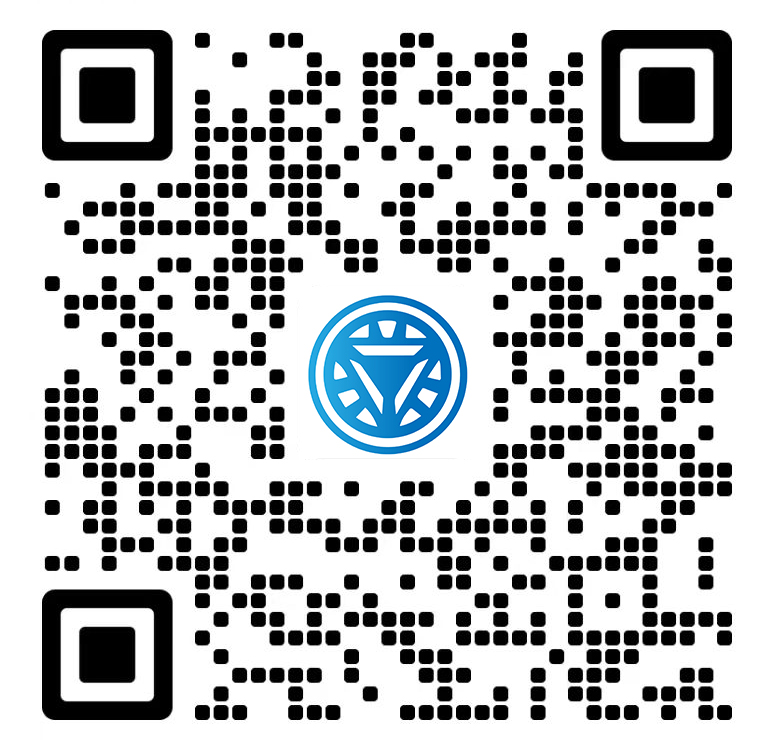Welcome STARK TOUCH DEVICE!
Solutions
Troubleshooting and maintenance tips for abnormal noise in Industrial Control computers
Troubleshooting and Maintenance Tips for Unusual Noises in Industrial Control Computers
Industrial control computers (ICCs) often operate in demanding environments where noise from fans, hard drives, or mechanical components is expected. However, unusual or excessive noises—such as grinding, rattling, or clicking—can indicate underlying issues requiring immediate attention. This guide provides actionable steps to identify, diagnose, and resolve noise-related problems in ICCs.

Common Sources of Unusual Noises
Unusual sounds in ICCs typically stem from mechanical or electrical failures. Identifying the noise’s origin is the first step toward resolution.
Fan-Related Issues
Cooling fans are critical for thermal management but can generate abnormal noises when worn or obstructed.
Bearing Wear: Aging fan bearings may produce grinding or screeching sounds. This often worsens over time and can lead to fan failure.
Debris Obstruction: Dust, dirt, or foreign objects stuck in fan blades cause rattling or uneven rotation.
Imbalanced Blades: Physical damage or manufacturing defects may lead to vibrations, resulting in a rhythmic thumping noise.
Hard Drive Anomalies
While solid-state drives (SSDs) are silent, traditional hard disk drives (HDDs) can emit warning sounds.
Clicking or Tapping: Known as the "click of death," this indicates head crashes or failed read/write operations.
Grinding or Whirring: Excessive motor strain or platter misalignment may cause consistent loud noises.
Repeated Spin-Up Sounds: Frequent attempts to initialize the drive could signal power or firmware issues.
Power Supply Unit (PSU) Problems
The PSU converts and distributes power, but internal component failures can create noise.
Coil Whine: High-frequency squealing from inductors or transformers under heavy load.
Buzzing or Humming: Loose transformers or capacitors may vibrate against the chassis.
Intermittent Clicking: Relays or switches toggling due to unstable voltage regulation.
Diagnostic Steps for Noise Identification
Isolate the Noise Source
Begin by narrowing down the noise’s location:
Power Down Safely: Shut off the ICC and disconnect it from power.
Visual Inspection: Open the chassis (if accessible) and observe moving parts during startup.
Process of Elimination: Temporarily disconnect non-critical components (e.g., external drives) to isolate the source.
Physical Examination Techniques
Fan Inspection:
Manually spin fan blades to check for stiffness or grinding.
Use compressed air to clear dust from vents and blades.
Hard Drive Check:
Listen for clicks during boot-up or data access.
Avoid moving the ICC while the HDD is active to prevent physical damage.
PSU Assessment:
Check for bulging capacitors or burnt components on the circuit board.
Use a multimeter to verify output voltages (if qualified to do so).
Monitoring Tools
Thermal Cameras: Identify overheating components that may stress fans or PSUs.
Hardware Logs: Review BIOS or system logs for error codes related to fan speed or drive health.
Sound Analysis Apps: Smartphone apps can visualize noise frequencies to pinpoint irregularities.
Resolving Noise Issues
Fan Maintenance or Replacement
Cleaning: Use a soft brush or compressed air to remove debris from fans and heatsinks.
Lubrication: Apply a drop of lightweight oil to fan bearings (if accessible and manufacturer-approved).
Replacement: Install a new fan if bearings are worn or blades are damaged. Ensure compatibility with voltage and airflow requirements.
Hard Drive Mitigation
Backup Data: Immediately back up critical data if clicking or grinding noises occur.
Reduce Vibrations: Mount the drive securely using rubber grommets or anti-vibration screws.
Replace HDD: Migrate to an SSD or new HDD if mechanical failure is confirmed.
PSU Repairs or Upgrades
Tighten Components: Secure loose screws or mounting brackets inside the PSU.
Filter Replacement: Change dust filters to improve airflow and reduce strain on cooling systems.
Upgrade: Replace the PSU if coil whine persists or voltage regulation fails.
Preventive Measures to Reduce Noise
Environmental Controls
Cleanliness: Regularly dust the ICC and surrounding area to prevent debris buildup.
Temperature Management: Ensure proper ventilation and avoid placing the ICC near heat sources.
Vibration Damping: Use anti-vibration mounts or pads to isolate the ICC from machinery.
Scheduled Maintenance
Fan Inspections: Check fan functionality every six months, cleaning or replacing as needed.
Drive Health Checks: Use diagnostic tools to monitor HDD SMART status and replace aging drives proactively.
PSU Load Testing: Verify stability under peak operational loads to catch early signs of failure.
Handling Complex Scenarios
Persistent Coil Whine
If coil whine persists despite a stable power supply:
Load Reduction: Limit CPU/GPU usage to reduce electrical stress.
Component Isolation: Test the ICC with minimal peripherals to identify conflicting hardware.
Intermittent Noises During Operation
For noises that occur sporadically:
Event Logging: Enable detailed system logs to correlate noises with specific processes or temperatures.
Stress Testing: Run benchmarks to replicate conditions under which the noise appears.
Safety Considerations
Electrical Hazards: Always disconnect power before opening the ICC or handling internal components.
ESD Protection: Wear an anti-static wristband and work on a grounded surface.
Qualified Assistance: If unsure about PSU repairs or component replacements, consult a professional technician.
By systematically diagnosing and addressing unusual noises, technicians can enhance the reliability and longevity of industrial control computers while minimizing operational disruptions.