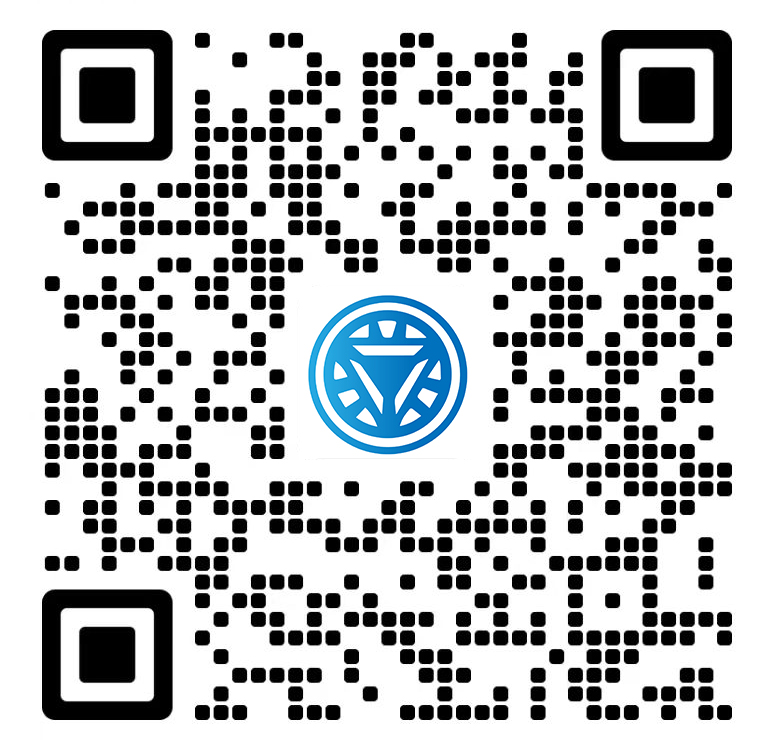Welcome STARK TOUCH DEVICE!
Solutions
Steps for firmware upgrade and maintenance of industrial control computers
Firmware Upgrade and Maintenance Steps for Industrial Control Computers
Industrial control computers (ICCs) rely on firmware to manage hardware operations, ensure system stability, and enable communication with connected devices. Regular firmware upgrades are essential to address security vulnerabilities, improve performance, and add new features. This guide outlines a structured approach to safely upgrading and maintaining ICC firmware in industrial environments.

Pre-Upgrade Preparation
Proper preparation minimizes risks and ensures a smooth upgrade process.
Assessing Upgrade Necessity
Before proceeding, evaluate whether a firmware update is truly needed:
Identifying Critical Issues
Review system logs for recurring errors or malfunctions.
Check manufacturer bulletins for security advisories or bug fixes.
Verify if new features in the firmware align with operational requirements.
Evaluating Compatibility
Confirm the firmware version is compatible with the ICC’s hardware model.
Check for dependencies, such as specific operating system versions or driver updates.
Review release notes for known conflicts with existing software or peripherals.
Backup Critical Data and Configurations
Firmware upgrades can sometimes disrupt system settings or stored data:
Creating System Backups
Use built-in tools or third-party software to back up the ICC’s configuration files.
Export critical process parameters, user accounts, and network settings.
Store backups on external media or a secure network location.
Documenting Current Firmware State
Record the current firmware version, build date, and checksum (if available).
Note any custom modifications or patches applied to the existing firmware.
Capture screenshots of system settings for reference during post-upgrade validation.
Establishing a Safe Upgrade Environment
A controlled environment reduces the likelihood of interruptions or damage:
Power and Connectivity Considerations
Connect the ICC to an uninterruptible power supply (UPS) to prevent sudden shutdowns.
Ensure stable network connectivity if the upgrade is performed remotely.
Disconnect non-essential peripherals to avoid conflicts during the process.
Access and Permission Setup
Log in with administrative privileges to perform the upgrade.
Restrict access to the ICC during the upgrade to prevent accidental interference.
Notify relevant personnel about the scheduled maintenance window.
Step-by-Step Firmware Upgrade Process
Following a systematic approach ensures the upgrade is completed correctly.
Downloading the Firmware Package
Obtain the firmware from a trusted source to avoid corrupted or malicious files:
Verifying Source Authenticity
Download firmware directly from the manufacturer’s official website.
Avoid third-party repositories unless explicitly recommended by the vendor.
Check for digital signatures or hashes to confirm file integrity.
Selecting the Correct Version
Choose the firmware version matching the ICC’s hardware revision.
Download any accompanying tools or drivers required for the upgrade.
Review the release notes for installation instructions and prerequisites.
Initiating the Upgrade
Execute the upgrade process carefully to avoid errors:
Using Built-In Upgrade Tools
Access the ICC’s firmware management interface (e.g., BIOS/UEFI setup, dedicated utility).
Navigate to the firmware update section and select the downloaded file.
Follow on-screen prompts to initiate the upgrade.
Alternative Methods (if applicable)
For headless systems, use command-line tools or scripting to perform the upgrade.
If the ICC supports bootable media, create a USB drive with the firmware package.
For remote upgrades, ensure secure protocols (e.g., SFTP, HTTPS) are used.
Monitoring the Upgrade Progress
Stay vigilant during the upgrade to address issues promptly:
Observing System Behavior
Watch for error messages or warnings on the display or logs.
Avoid interrupting the process (e.g., power cycling, disconnecting cables).
Note the time taken for each stage to identify potential hang-ups.
Handling Interruptions
If the upgrade fails or stalls, refer to the manufacturer’s recovery procedures.
Do not attempt to restart the ICC unless explicitly instructed.
Document the error code or behavior for troubleshooting.
Post-Upgrade Validation and Troubleshooting
After the upgrade, verify functionality and resolve any issues.
Verifying Firmware Installation
Confirm the new firmware is active and functioning correctly:
Checking Firmware Version
Access the ICC’s firmware management interface to view the installed version.
Compare the displayed version with the downloaded package to ensure a match.
Verify the build date and checksum align with the manufacturer’s documentation.
Testing Core Functionality
Power on the ICC and observe startup sequences for abnormalities.
Check connected peripherals (e.g., sensors, actuators) for proper communication.
Run diagnostic tools provided by the manufacturer to validate hardware health.
Restoring System Configurations
Reapply saved settings to return the ICC to operational status:
Importing Backed-Up Data
Use the same tools or methods employed during the backup to restore configurations.
Verify restored settings match the original documentation.
Test critical processes to ensure they function as expected.
Updating Dependent Software
Check for compatibility issues between the new firmware and installed applications.
Update drivers, middleware, or operating system components if required.
Reconfigure network settings or security policies affected by the firmware change.
Troubleshooting Common Issues
Address post-upgrade problems systematically to minimize downtime:
Boot Failures or System Instability
Reset the ICC’s firmware settings to default values.
Reinstall the firmware using a different method (e.g., bootable media).
Check for hardware faults (e.g., faulty RAM, corrupted storage).
Communication Errors with Peripherals
Verify device drivers are up to date and compatible with the new firmware.
Reconnect cables and check for loose or damaged connections.
Adjust communication settings (e.g., baud rates, protocols) as needed.
Performance Degradation
Monitor system resources (CPU, memory, I/O) for bottlenecks.
Optimize firmware settings for the specific workload.
Consult the manufacturer’s performance tuning guides.
Best Practices for Ongoing Firmware Maintenance
Regular maintenance ensures long-term reliability and security.
Scheduling Regular Firmware Reviews
Stay proactive by monitoring for new firmware releases:
Setting Up Alerts
Subscribe to manufacturer newsletters or RSS feeds for update notifications.
Use automated tools to check for new firmware versions periodically.
Review release notes to assess the urgency of each update.
Maintaining an Upgrade Log
Document each firmware upgrade, including dates, versions, and outcomes.
Note any issues encountered and how they were resolved.
Use the log to track upgrade patterns and identify recurring problems.
Implementing Version Control
Manage firmware versions effectively to avoid confusion:
Storing Firmware Packages
Keep a centralized repository of approved firmware versions.
Organize files by hardware model, version number, and release date.
Include documentation (e.g., release notes, installation guides) with each package.
Rolling Back Firmware (if needed)
Maintain access to previous firmware versions for emergency rollbacks.
Test rollback procedures periodically to ensure they work as expected.
Document the steps and potential risks associated with reverting firmware.
Training Personnel on Firmware Procedures
Ensure staff are equipped to handle firmware upgrades safely:
Developing Standard Operating Procedures (SOPs)
Create detailed SOPs for firmware upgrades, including pre-checks and post-validation.
Include troubleshooting steps for common issues.
Review and update SOPs regularly to reflect changes in technology or processes.
Conducting Hands-On Training
Train technicians on using firmware management tools and interpreting error messages.
Simulate upgrade scenarios to practice handling interruptions or failures.
Encourage a culture of caution and verification to prevent avoidable mistakes.
By following these steps, industrial control computer operators can perform firmware upgrades confidently, ensuring system security, performance, and reliability in demanding environments.