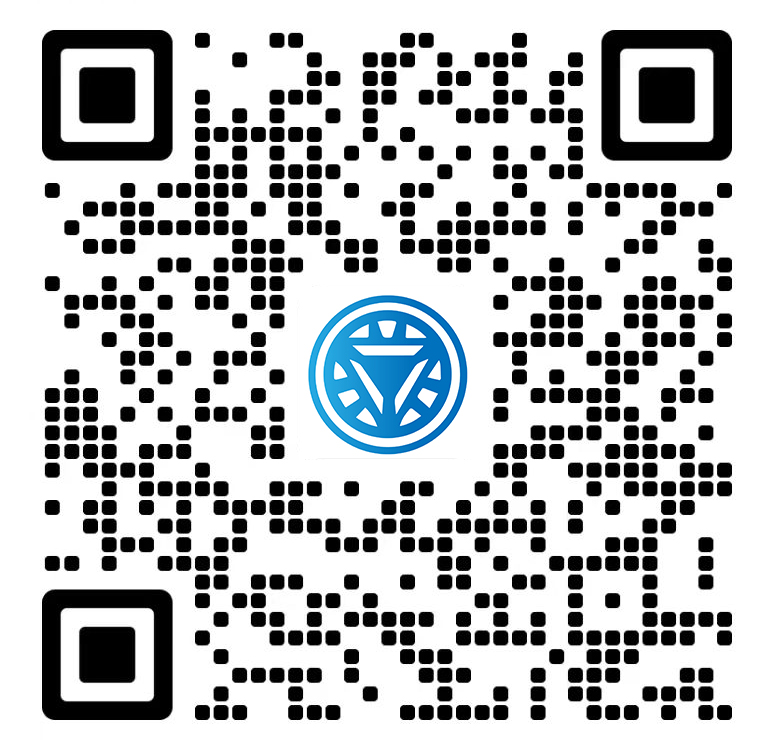Welcome STARK TOUCH DEVICE!
Solutions
Operation steps for restoring industrial control computer systems
Step-by-Step Guide for System Restoration on Industrial Control Computers
Industrial control computers are critical for maintaining smooth operations in manufacturing, automation, and other industrial settings. When these systems encounter issues like software corruption, configuration errors, or malware infections, a system restoration can help bring them back to a stable state. Here’s a detailed walkthrough for performing a system restore on an industrial control computer.

Preparing for System Restoration
Back Up Critical Data
Before initiating a system restore, ensure all essential data is backed up. Industrial control computers often store configuration files, sensor logs, and operational parameters that are vital for system functionality. Use external storage devices, such as USB drives or network-attached storage, to create copies of these files. Verify the integrity of the backups by checking file sizes and attempting to open sample files.
Identify Restoration Points
Most industrial control computers support system restoration features that allow you to revert to a previous state. These restoration points are typically created automatically during system updates or manually by the administrator. Review the available restoration points and select one that predates the onset of the current issues. If no suitable points exist, consider using a known-good system image or reinstalling the operating system from scratch.
Disconnect External Devices
To prevent potential conflicts during the restoration process, disconnect all non-essential external devices, such as printers, scanners, and additional storage drives. Only keep the necessary peripherals connected, like the monitor, keyboard, and mouse. This step minimizes the risk of hardware-related errors that could disrupt the restoration.
Initiating the System Restoration Process
Access System Restoration Tools
The method for accessing system restoration tools varies depending on the operating system and configuration of the industrial control computer. For Windows-based systems, restart the computer and press the designated function key (often F8 or F11) during boot to access the advanced startup options. From there, select “System Restore” or a similar option. On Linux-based systems, you may need to boot from a live CD or USB drive and use terminal commands to initiate the restoration.
Select the Restoration Point
Once you’ve accessed the system restoration interface, choose the appropriate restoration point. The interface will display a list of available points along with their dates and descriptions. Select the one that best matches your requirements, keeping in mind that restoring to an earlier point will revert all system changes made since then, including software installations and updates.
Confirm and Begin Restoration
After selecting the restoration point, carefully review the information provided by the system. The restoration process will overwrite current system files and settings with those from the selected point. Confirm your choice and proceed with the restoration. The computer will restart automatically, and the restoration process will begin. This may take several minutes to complete, depending on the size of the system and the amount of data being restored.
Post-Restoration Steps
Verify System Functionality
Once the restoration is complete, the computer will boot up normally. Log in and verify that all essential functions are working as expected. Check the status of industrial control software, network connectivity, and peripheral devices. Run diagnostic tests if available to ensure the system is stable and performing optimally.
Restore Backed-Up Data
After confirming the system is functioning correctly, restore the critical data you backed up earlier. Copy the files from the external storage device to their original locations on the industrial control computer. Ensure that file permissions and ownership settings are preserved during the restoration process to avoid access issues.
Update Software and Drivers
System restoration may revert software and drivers to older versions. To maintain security and compatibility, update the operating system, industrial control software, and device drivers to their latest versions. Check the manufacturer’s website or use built-in update tools to download and install the necessary updates. This step helps protect the system from known vulnerabilities and ensures optimal performance.
Troubleshooting Common Issues During Restoration
Restoration Fails to Start
If the system restoration process fails to start, check for errors in the boot sequence. Ensure that the computer is set to boot from the correct drive and that no conflicting devices are connected. If the issue persists, try creating a new system image or using a different restoration point. In some cases, a corrupted system file may prevent restoration, requiring a complete operating system reinstallation.
Data Loss After Restoration
Occasionally, data loss may occur during the restoration process, especially if the restoration point was created after significant data changes. To mitigate this risk, always maintain multiple backups and verify their integrity before initiating restoration. If data is lost, attempt to recover it using data recovery tools or consult with IT professionals for assistance.
Incompatible Software After Restoration
Restoring to an earlier system state may render some software incompatible with the current environment. This can happen if the software relies on newer operating system features or libraries. In such cases, uninstall the incompatible software and reinstall a compatible version. Alternatively, consider updating the system to a more recent restoration point that supports the required software.