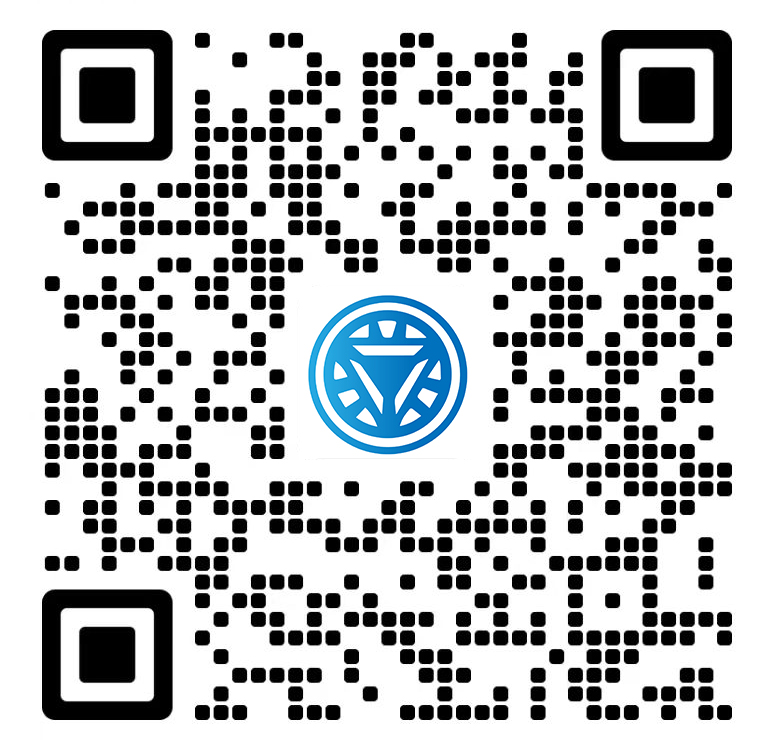Welcome STARK TOUCH DEVICE!
Solutions
Initialization Settings for the first startup of an industrial control computer
First-Time Initialization Setup for Industrial Control Computers
Industrial control computers (ICCs) require precise initialization to ensure stability and compatibility in automated environments. Proper setup minimizes downtime and optimizes performance for tasks like real-time data processing, machine control, or vision systems. Below are critical steps to configure an ICC during its first boot.

BIOS/UEFI Configuration for Industrial Use
The BIOS or UEFI interface governs hardware-level settings critical for industrial applications.
Enable Wake-on-LAN (WoL): Navigate to "Power Management" settings and activate WoL to allow remote startup via network signals, essential for unattended systems.
Disable Unused Peripherals: Turn off legacy ports (e.g., PS/2, serial COM1) and unused storage controllers to reduce attack surfaces and free system resources.
Configure Boot Order: Prioritize boot from SSD or industrial-grade storage over USB/optical drives to prevent unauthorized OS installations.
Set Secure Boot: Enable Secure Boot to block unsigned or malicious firmware, ensuring only trusted operating systems load.
Operating System Installation and Optimization
A streamlined OS installation tailored for industrial needs enhances reliability.
Choose a Lightweight OS: Opt for industrial-focused variants of Windows (e.g., Windows IoT Enterprise) or real-time Linux distributions to minimize overhead.
Partition Storage Efficiently: Allocate separate partitions for the OS, data logs, and applications. Use NTFS for Windows or ext4 for Linux to support large files and reduce fragmentation.
Disable Non-Essential Services: Turn off background services like Cortana, automatic updates, and error reporting in Windows. For Linux, disable unnecessary daemons via
systemctl.Update Firmware and Drivers: Install the latest motherboard, GPU, and NIC drivers from manufacturer repositories to resolve compatibility issues.
Network and Security Configuration
Secure network settings prevent unauthorized access and ensure stable communication.
Assign Static IP Addresses: Configure static IPs in the network adapter settings to avoid IP conflicts in fixed-layout industrial networks.
Set Up Firewall Rules: Restrict inbound/outbound traffic to essential ports (e.g., TCP 80 for HTTP, UDP 514 for Syslog). Block unused protocols like SMBv1.
Enable VPN Access: For remote management, configure a VPN (e.g., OpenVPN or IPSec) to encrypt data transmissions and authenticate users.
Implement User Account Controls: Create tiered user accounts with least-privilege access. Disable the default "Administrator" account and rename it for security.
Industrial-Specific Software and Hardware Calibration
Tailor software and hardware settings to meet industrial requirements.
Install Real-Time Extensions: For time-sensitive applications, enable real-time kernels (e.g., PREEMPT_RT in Linux) or Windows Real-Time Subsystems.
Calibrate Sensors and I/O Modules: Use manufacturer tools to test and adjust input/output modules for accuracy. Verify analog-to-digital converter (ADC) readings against calibrated reference devices.
Configure Watchdog Timers: Enable hardware or software watchdog timers to reboot the system automatically if it becomes unresponsive, ensuring uptime.
Set Up Data Logging: Configure logging paths for operational data, ensuring storage has sufficient capacity and redundancy (e.g., RAID 1 for critical logs).
By following these steps, engineers can establish a robust foundation for industrial control computers, balancing performance, security, and reliability. Attention to hardware calibration, network isolation, and OS optimization ensures seamless integration into industrial workflows.