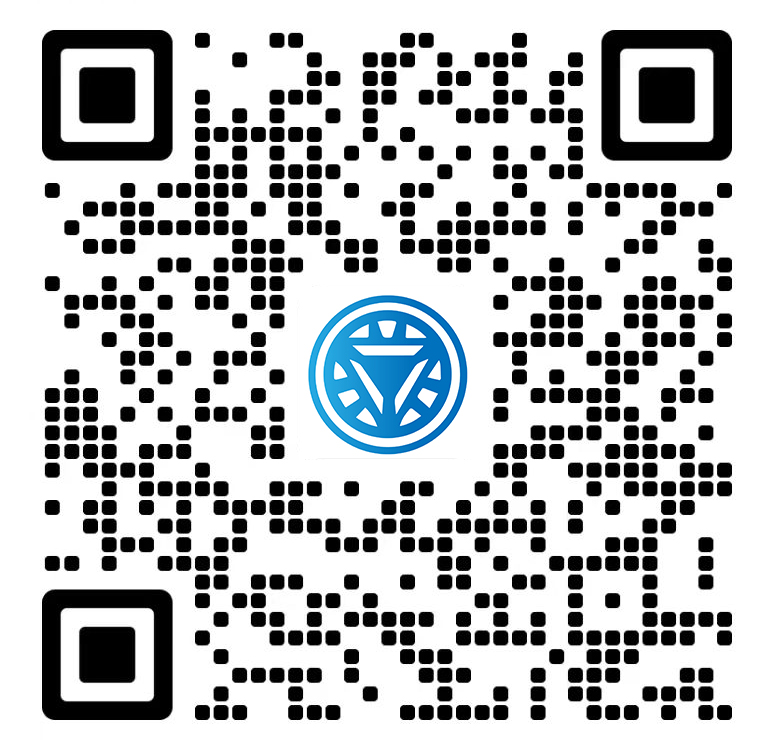Welcome STARK TOUCH DEVICE!
Solutions
Resolution Settings for external displays of industrial control computers
Optimizing External Display Resolution for Industrial Control Computers
Setting the correct resolution for external displays connected to industrial control computers (ICCs) is critical for maintaining operational efficiency, visual clarity, and system stability. Misconfigured resolutions can lead to distorted interfaces, reduced readability, or compatibility issues with industrial software. Below is a technical guide to configure display settings effectively across different operating systems and hardware configurations.

Understanding Display Resolution Basics
Resolution refers to the number of pixels displayed horizontally and vertically on a screen (e.g., 1920x1080). Higher resolutions offer sharper images but require more graphics processing power, while lower resolutions may cause blurriness or scaling problems. Industrial environments often prioritize stability over cutting-edge visuals, making it essential to balance performance and clarity.
Native vs. Scaled Resolutions
Native Resolution: The display’s optimal resolution, where pixels align perfectly with the physical screen. Deviating from this may introduce artifacts.
Scaled Resolution: Adjusting the output to fit non-native resolutions, often used for compatibility with older displays or legacy software.
Impact on Industrial Applications
Incorrect resolutions can disrupt HMI (Human-Machine Interface) layouts, causing misaligned buttons or unreadable text. For example, a 4K display running at 1080p may scale icons unevenly, leading to operational delays.
Configuring Resolution in Linux-Based Industrial Systems
Linux distributions commonly used in industrial settings (e.g., Yocto, Debian Embedded) require manual configuration for external displays.
Identify Connected Displays
Use xrandr to list available outputs and resolutions:
bashxrandr --query
Output example:
HDMI-1 connected 1920x1080+0+0 (normal left inverted right x axis y axis) 527mm x 296mm
Note the display name (e.g., HDMI-1) and supported modes.
Set Resolution Manually
Apply a resolution using xrandr:
bashxrandr --output HDMI-1 --mode 1920x1080 --rate 60
Replace HDMI-1 with your display name and adjust 1920x1080 to a supported mode. The --rate flag specifies refresh rate (e.g., 60Hz).
Persistent Configuration
To retain settings across reboots, edit the Xorg configuration file (e.g., /etc/X11/xorg.conf). Add a section for the display:
Section "Monitor"Identifier "HDMI-1"Modeline "1920x1080_60.00" 173.00 1920 2048 2248 2576 1080 1083 1088 1120 -hsync +vsyncOption "PreferredMode" "1920x1080_60.00"EndSection
Restart the X server or system to apply changes.
Adjusting Resolution in Windows Embedded Environments
Windows Embedded systems (e.g., CE, IoT Core) simplify resolution settings but require attention to compatibility.
Access Display Settings
Right-click the desktop and select Display Settings (or navigate via Control Panel). Under Scale and Layout, choose the desired resolution from the dropdown menu.
Advanced Resolution Management
For displays with non-standard resolutions:
Click Advanced Display Settings > Display Adapter Properties.
Select List All Modes to view supported resolutions.
Choose a mode that matches the display’s native specs.
Handling Custom Resolutions
If the required resolution is unavailable, update the graphics driver or use manufacturer-provided tools. Some industrial GPUs support custom resolution profiles via control panels accessible through the taskbar.
Multi-Display Configurations
For systems with multiple displays, ensure each screen uses its native resolution to prevent layout inconsistencies. Use Project mode (Win + P) to toggle between duplicate, extend, or second-screen-only settings.
Troubleshooting Resolution-Related Issues
Common problems include unsupported resolutions, black screens, or flickering.
Unsupported Resolutions
If a resolution is unavailable:
Verify the display’s EDID (Extended Display Identification Data) using
get-edid(Linux) or tools like Monitor Asset Manager (Windows).Check for driver limitations. Older GPUs may not support high resolutions.
Black Screen After Resolution Change
A black screen often indicates an incompatible mode. To recover:
Linux: Reboot into a safe mode (e.g., GRUB recovery) and edit
xorg.confto remove problematic settings.Windows: Boot into Safe Mode (press F8 during startup) and revert to a default resolution.
Flickering or Tearing
Flickering may result from mismatched refresh rates. Ensure the display and GPU use the same rate (e.g., 60Hz). Disable VSync in graphics settings if tearing occurs during motion-heavy applications.
Graphics Driver Conflicts
Outdated or corrupted drivers can prevent resolution changes. On Linux, reinstall the xserver-xorg-video package for your GPU. On Windows, use Device Manager to roll back or update the driver.
Environmental and Hardware Considerations
External factors and hardware limitations can affect resolution stability.
Cable Quality
Use high-quality HDMI, DisplayPort, or DVI cables. Poor-quality cables may fail to transmit high-resolution signals, leading to artifacts or no display.
Display Firmware
Some industrial displays require firmware updates to support advanced resolutions. Check the manufacturer’s documentation for upgrade procedures.
Ambient Light and Glare
In brightly lit industrial environments, high resolutions may improve readability but require anti-glare coatings or adjusted screen angles to reduce reflections.
By following these steps, industrial operators can ensure external displays operate at optimal resolutions, enhancing workflow accuracy and reducing downtime caused by visual misalignment. Regularly review settings after hardware upgrades or environmental changes to maintain consistency.