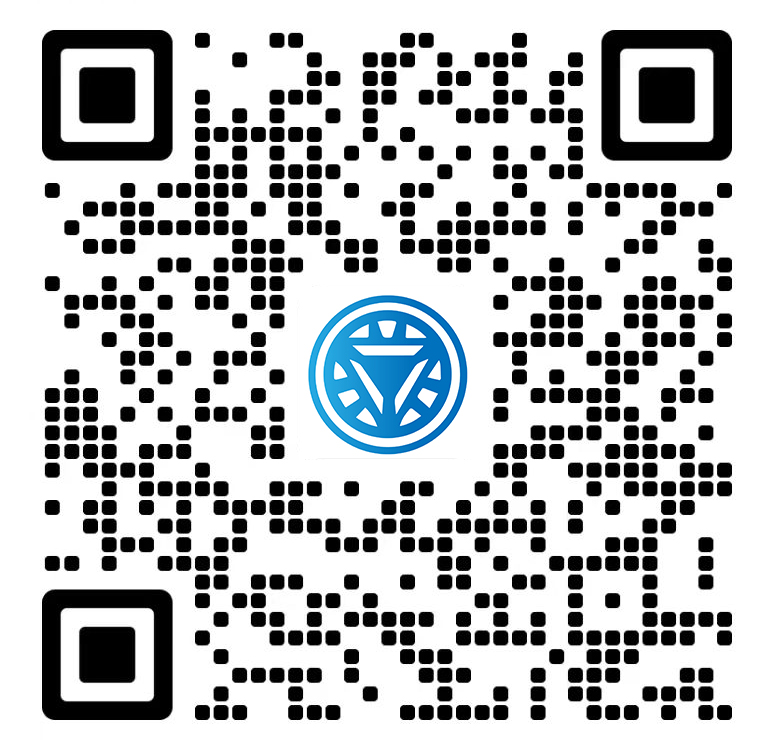Welcome STARK TOUCH DEVICE!
Solutions
Calibration operation process for industrial control computer touch screen
Touchscreen Calibration Process for Industrial Control Computers
Accurate touchscreen calibration is essential for industrial control computers (ICCs) to ensure precise input in applications like manufacturing automation, HMI interfaces, or data-entry systems. Misalignment can lead to operational errors, reduced efficiency, or safety risks. Below is a technical guide to calibrate touchscreens effectively without relying on proprietary tools or brand-specific instructions.

Pre-Calibration Preparation
Before initiating calibration, prepare the hardware and software environment to avoid interruptions.
Clean the Touchscreen Surface
Dust, grease, or debris on the screen can interfere with touch detection. Use a microfiber cloth and isopropyl alcohol (70% concentration) to gently clean the surface. Avoid abrasive materials that may scratch the display.
Verify System Requirements
Ensure the operating system supports touchscreen calibration. Most industrial Linux distributions (e.g., Yocto, Buildroot) or Windows Embedded versions include built-in utilities. Check for:
Active touchscreen driver (confirm via
lsusbon Linux or Device Manager on Windows).Sufficient permissions to modify display settings (administrative access may be required).
Disable External Inputs
Temporarily disconnect external peripherals like keyboards or mice to prevent accidental interactions during calibration. For systems with multiple input methods, ensure only the touchscreen is active.
Calibration via Built-In Utilities
Most industrial operating systems provide native tools to adjust touchscreen alignment.
Linux-Based Systems
Linux distributions often use xinput or ts_calibrate for touchscreen calibration.
Identify the Touchscreen Device
Runxinput listto locate the touchscreen input. Look for entries labeled "Touchscreen" or "Touchpad":bashxinput list
Note the device ID (e.g., "12").
Launch Calibration Tool
Usets_calibrate(part of thetslibpackage) to generate alignment points. Install tslib if missing:bashsudo apt-get install tslib # Debian/Ubuntu
Run the tool and follow on-screen prompts:
bashts_calibrate
Touch each crosshair as it appears. The tool saves calibration data to
/etc/pointercal.Apply Calibration
Restart the X server or touchscreen service to apply changes. On systems usingxinput, manually set the transformation matrix if needed:bashxinput set-prop 12 "Coordinate Transformation Matrix" 1 0 0 0 1 0 0 0 1
Windows Embedded Systems
Windows versions like CE or IoT Core include a touch calibration utility accessible through the control panel.
Access Calibration Settings
Navigate to Control Panel > Hardware and Sound > Tablet PC Settings (or search for "Calibrate" in the Start menu).Run Calibration Wizard
Select Calibrate and follow the prompts to touch each target. The system records alignment data and adjusts the touch input mapping.Save Configuration
Click Apply after completing all points. Test the calibration by tapping icons or buttons to verify accuracy.
Manual Calibration for Resistive Touchscreens
Resistive touchscreens, common in industrial environments, may require manual adjustment if software tools fail.
Accessing Calibration Parameters
Resistive screens rely on physical pressure and often store calibration values in configuration files or firmware.
Locate Calibration Files
Check/etc/X11/xorg.confor/etc/pointercalfor sections like:Section "InputDevice"Identifier "Touchscreen0"Option "Calibration" "100 2000 150 1900"EndSection
The four values represent min/max X and Y coordinates.
Adjust Values Iteratively
Modify the numbers incrementally (e.g., increase X min by 50) and test. For example:Option "Calibration" "150 2000 150 1900"
Restart the X server (
sudo systemctl restart display-manager) after each change.Use Physical Markers
If available, refer to manufacturer documentation for default calibration values. Some resistive screens have physical potentiometers accessible via service ports. Adjust these using a screwdriver while monitoring touch response.
Post-Calibration Verification
After calibration, validate accuracy under real-world conditions.
Test Touch Precision
Open a drawing application or HMI interface and perform these checks:
Draw diagonal lines to detect offset or parallax errors.
Tap small buttons or icons to confirm registration.
Swipe across the screen to test gesture recognition (if supported).
Check Multi-Touch Consistency
For screens supporting multi-touch, verify pinch-to-zoom or rotation gestures. Use a test tool like evtest (Linux) to monitor raw touch events:
bashsudo evtest /dev/input/eventX # Replace X with the correct event number
Look for consistent X/Y coordinates during simultaneous touches.
Monitor Environmental Factors
Temperature fluctuations or electromagnetic interference (EMI) can affect touch sensitivity. Test the screen in varying conditions (e.g., cold startup vs. steady-state operation) to ensure stability.
Troubleshooting Common Issues
If calibration fails, address these potential causes:
Driver Conflicts
Conflicting drivers may override calibration settings. Check dmesg (Linux) or Device Manager (Windows) for errors. Reinstall the touchscreen driver if necessary.
Hardware Damage
Cracked screens or worn-out resistive layers can cause erratic behavior. Inspect the touch surface for physical defects.
Firmware Outdated
Some industrial touchscreens require firmware updates to support advanced calibration. Check the manufacturer’s website for patches.
By following these steps, industrial operators can achieve precise touchscreen alignment, ensuring reliable performance in critical applications. Regular recalibration (e.g., after firmware updates or environmental changes) maintains long-term accuracy.