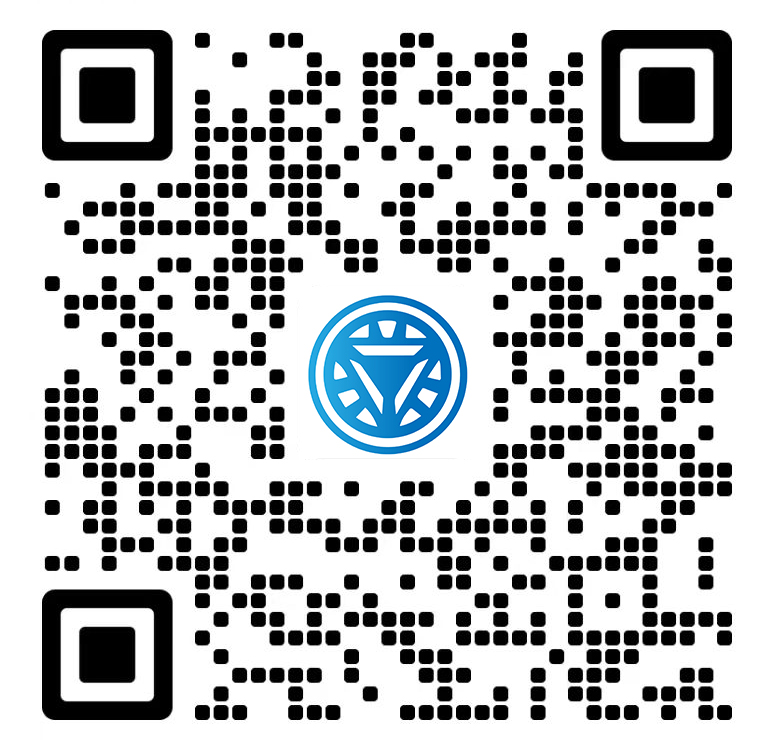Welcome STARK TOUCH DEVICE!
Solutions
Multi-account permission management Settings for industrial control computers
Industrial Control Computer Multi-Account Permission Management Configuration
Core Principles of Permission Allocation
Industrial control systems require strict separation of operational authority to prevent unauthorized parameter modifications or equipment misoperations. The minimum privilege principle dictates that each account should only possess permissions necessary for its designated tasks. For example, an operator account may control equipment start/stop functions but lack system configuration rights, while an engineer account could adjust parameters but not modify user permissions. This hierarchical structure reduces accidental system disruptions caused by human errors.

Security mechanisms must incorporate role-based access control (RBAC). By grouping users into roles such as "Operator," "Engineer," and "Auditor," administrators can assign permissions at the role level rather than individually. A typical industrial automation system might define:
Operators: Real-time equipment monitoring and basic control
Engineers: Parameter tuning and diagnostic data access
Auditors: Log review and compliance verification
Implementation Steps for Windows-Based Systems
1. Account Creation and Role Assignment
Start by establishing dedicated accounts through the Local Users and Groups management console. Create roles corresponding to operational tiers:
Navigate to Computer Management > Local Users and Groups > Users
Right-click to add new accounts (e.g., "Operator_01," "Engineer_01")
Set password policies to enforce complexity and expiration rules
For role-based grouping:
Create security groups like "Control_Operators" and "System_Engineers"
Add corresponding accounts to these groups
2. File System Permission Configuration
Industrial control software often stores critical data in specific directories. Configure NTFS permissions to restrict access:
Right-click target folders (e.g., C:\ControlData) and select Properties > Security
Remove inherited permissions and add explicit rules:
Operators: Read & Execute for real-time data
Engineers: Modify for parameter files
Administrators: Full Control for system backups
Apply permissions recursively to subfolders using the Advanced settings, ensuring new files inherit restrictions. For shared resources, implement mandatory integrity control by marking directories as "High" integrity to prevent lower-privilege processes from modifying them.
3. Application-Level Access Control
Many industrial software packages support built-in permission modules. Configure these through:
Software settings menus under User Management or Security
Assign module-specific rights (e.g., HMI visualization access vs. PLC programming)
Enable audit trails to record parameter changes and user actions
For legacy systems lacking native permission tools, use application whitelisting to restrict executable access. Create allowed lists containing only essential control software, preventing unauthorized program execution.
Advanced Security Measures
Time-Based Access Restrictions
Implement login hour policies to limit system access during non-operational periods. Configure through:
Local Security Policy > Account Policies > User Rights Assignment
Set Deny log on locally for specific time ranges
Combine with network policies to block remote connections outside shifts
This prevents unauthorized access during maintenance downtimes or off-hours.
Audit and Compliance Tracking
Enable detailed logging for all user activities:
Windows Event Viewer: Monitor Security logs for failed login attempts
Industrial software: Configure internal audit trails to record parameter modifications
Regularly export logs to secure storage for compliance verification
Set up real-time alerts for critical events such as privilege escalation attempts or repeated failed authentication.
Physical Security Integration
Complement digital permissions with physical controls:
Smart card readers for operator workstations
Biometric authentication for engineering terminals
RFID badges to track physical access to control rooms
This multi-layered approach ensures that even compromised credentials cannot bypass physical security barriers.
Maintenance and Adaptation Strategies
Regularly review permission assignments during system upgrades or personnel changes. Conduct quarterly audits to:
Remove inactive accounts
Verify role assignments align with current job functions
Update permission templates for new equipment
For large-scale deployments, consider scripting permission updates using PowerShell or batch files. Sample script logic might include:
powershell# Disable expired operator accounts Get-LocalUser | Where-Object { $_.LastLogon -lt (Get-Date).AddDays(-90) } | Disable-LocalAccount
# Add new engineers to system group Add-LocalGroupMember -Group "System_Engineers" -Member "Engineer_03"
Document all permission changes in a centralized repository accessible only to senior administrators. This creates an audit trail for compliance purposes and facilitates knowledge transfer during staff transitions.