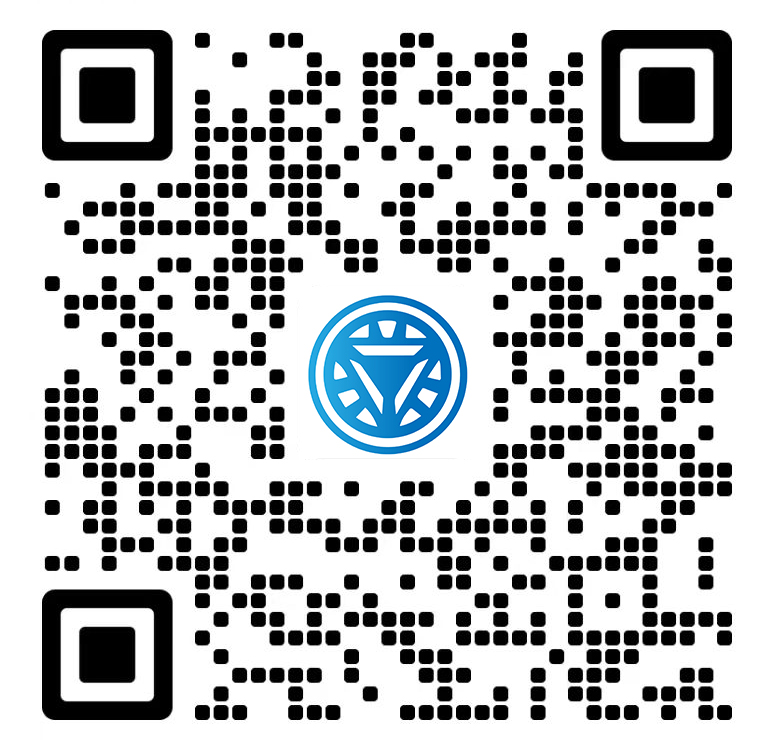Welcome STARK TOUCH DEVICE!
Solutions
Operation method for detecting GPIO interface signals of industrial control computers
Industrial Control Computer GPIO Interface Signal Detection: Operational Methods and Best Practices
GPIO (General-Purpose Input/Output) interfaces are critical for connecting industrial control computers to sensors, actuators, and communication modules. Proper signal detection ensures reliable data exchange and system stability. This guide outlines practical methods for testing and validating GPIO signals in industrial environments.

1. Hardware Preparation and Connection
Physical Interface Identification
Locate GPIO headers on the industrial control computer’s motherboard. These headers are typically labeled with pin numbers and may include voltage specifications (e.g., 3.3V/5V). Consult the motherboard manual or datasheet to confirm pin functions, as misconnections can damage hardware.
Wiring and Safety Considerations
Input Signals: Connect external devices (e.g., buttons, sensors) to GPIO input pins. Use pull-up/pull-down resistors if the device lacks internal voltage stabilization.
Output Signals: Link GPIO output pins to actuators (e.g., relays, LEDs). Ensure the load current does not exceed the GPIO’s maximum rating (usually 4-8mA). For high-power devices, add a transistor or optocoupler for isolation.
Grounding: Connect all devices to a common ground to avoid floating voltages.
Tool Requirements
Multimeter: Measure voltage levels (0V for low, 3.3V/5V for high).
Oscilloscope: Capture signal transitions and detect noise.
Jumper wires: Facilitate temporary connections during testing.
2. Software Configuration and Testing
Driver and Kernel Module Setup
Most industrial control computers use Linux-based systems. Verify GPIO kernel modules (e.g., gpio-it87, f7188x) are loaded:
bashlsmod | grep -E 'gpio_it87|f7188x'
If missing, load the module manually:
bashsudo modprobe gpio-it87
Persist the module across reboots by adding it to /etc/modules:
bashecho "gpio-it87" | sudo tee -a /etc/modules
Sysfs Interface Operations
Linux exposes GPIO controls via the /sys/class/gpio directory. Follow these steps:
Export GPIO: Activate a GPIO pin (e.g., GPIO21):
bashecho 21 > /sys/class/gpio/export
Set Direction: Configure as input or output:
bashecho "in" > /sys/class/gpio/gpio21/direction # Input modeecho "out" > /sys/class/gpio/gpio21/direction # Output mode
Read/Write Values:
Input: Check the pin’s state:
bashcat /sys/class/gpio/gpio21/value
Output: Set high (1) or low (0):
bashecho 1 > /sys/class/gpio/gpio21/valueecho 0 > /sys/class/gpio/gpio21/value
Unexport GPIO: Release the pin after testing:
bashecho 21 > /sys/class/gpio/unexport
Programming with libgpiod
For advanced control, use the libgpiod library (C/Python). Example C code to toggle GPIO21:
c#include <gpiod.h> #include <unistd.h>
int main() { struct gpiod_chip *chip = gpiod_chip_open("/dev/gpiochip0"); struct gpiod_line *line = gpiod_chip_get_line(chip, 21); gpiod_line_request_output(line, "gpio-test", 0); gpiod_line_set_value(line, 1); // High sleep(1); gpiod_line_set_value(line, 0); // Low gpiod_line_release(line); gpiod_chip_close(chip); return 0; }
Compile with:
bashgcc gpio_test.c -o gpio_test -lgpiod
3. Signal Integrity and Debugging
Voltage and Current Validation
Use a multimeter to verify GPIO output voltage matches the expected level (e.g., 3.3V).
For input signals, ensure the external device provides a valid logic level (e.g., 0V for low, 5V for high).
Oscilloscope Analysis
Rise/Fall Times: Measure signal transitions. Slow edges (>1μs) may indicate excessive capacitance or weak drivers.
Noise: Check for voltage fluctuations. Shield cables and add decoupling capacitors (0.1μF) near GPIO pins to reduce noise.
Common Issues and Fixes
No Signal: Verify wiring, driver status, and pin direction.
Incorrect Voltage: Check power supply stability and resistor values.
Intermittent Failures: Inspect for loose connections or electromagnetic interference (EMI).
4. Practical Application Scenarios
Sensor Data Acquisition
Configure GPIO as input to read digital sensors (e.g., limit switches). Use interrupts for real-time response:
c// Example: Edge-triggered interrupt (pseudo-code)gpiod_line_request_input_events(line, "sensor-interrupt");while (1) {struct gpiod_line_event ev;gpiod_line_event_read(line, &ev);if (ev.event_type == GPIOD_LINE_EVENT_RISING_EDGE) {// Handle sensor activation}}Actuator Control
Drive a relay via GPIO output. Add a transistor (e.g., 2N2222) to handle higher currents:
GPIO21 → 1kΩ Resistor → Base of 2N2222 → Relay Coil → Ground
Debugging LEDs
Toggle an LED to visually confirm GPIO activity:
bashecho 21 > /sys/class/gpio/exportecho "out" > /sys/class/gpio/gpio21/directionecho 1 > /sys/class/gpio/gpio21/value # LED ONecho 0 > /sys/class/gpio/gpio21/value # LED OFF
5. Advanced Tools and Techniques
Dedicated Testing Software
GPIO Test Tools: Use LabVIEW-based utilities (e.g., GPIO Test Tool V3.0) for graphical control and logging.
Manufacturer APIs: Some vendors provide SDKs (e.g., SUSI API) for configuring GPIO via software.
Automation Scripts
Write Bash scripts to automate repetitive tests:
bash#!/bin/bash# Test GPIO21 outputfor i in {1..5}; doecho 1 > /sys/class/gpio/gpio21/valuesleep 0.5echo 0 > /sys/class/gpio/gpio21/valuesleep 0.5doneReal-Time Monitoring
Use watch to continuously monitor GPIO states:
PREVIOUS:Tips for viewing logs of industrial control computer systems
NEXT:Parameter Settings for RS485 bus communication of industrial control computers