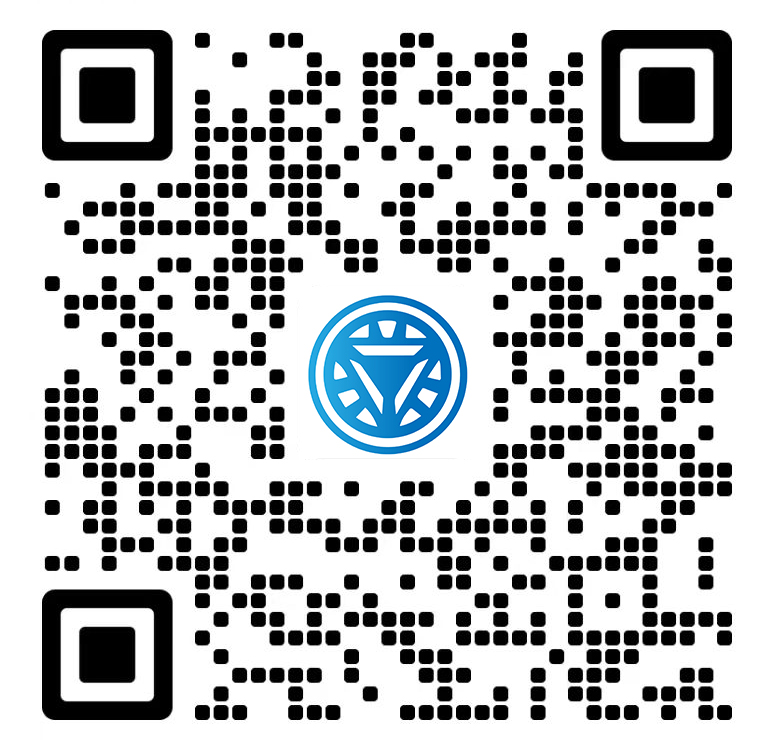Welcome STARK TOUCH DEVICE!
Solutions
Cleaning methods for fan blades of industrial control computers
How to Clean Fan Blades in Industrial Control Computers
Industrial control computers operate in environments with high dust accumulation, making regular fan blade cleaning essential to maintain system stability. Dust buildup on fan blades can lead to reduced airflow, increased noise, and even hardware damage. Below is a detailed guide to help you clean fan blades effectively.

Preparation Before Cleaning
1. Safety Precautions
Before starting, ensure the industrial control computer is powered off and disconnected from all external devices. Wear an anti-static wristband or touch a grounded metal object to discharge static electricity, preventing damage to sensitive electronic components.
2. Tools and Materials
Gather the following tools:
Soft-bristled brush (e.g., a paintbrush or makeup brush)
Compressed air canister or a low-pressure air blower
Microfiber cloth
Isopropyl alcohol (70% concentration or higher)
Cotton swabs
Screwdriver (if disassembly is required)
Avoid using water or abrasive cleaners, as they can damage electronic parts.
Step-by-Step Cleaning Process
1. Accessing the Fan
Open the computer case by removing the screws on the side panel. Locate the fan, which is typically mounted on the CPU heat sink, power supply, or chassis. If the fan is obstructed by other components, carefully move cables or modules aside to gain clear access.
2. Removing Loose Dust
Use a soft-bristled brush to gently sweep away loose dust from the fan blades and surrounding areas. For hard-to-reach spots, such as the gaps between blades, hold the fan steady with one hand and use the brush to dislodge debris. Alternatively, a compressed air canister can blow dust away—hold it upright and maintain a distance of at least 10 cm to prevent moisture buildup.
3. Deep Cleaning Stubborn Dust
If dust is caked on the blades, dampen a microfiber cloth with a small amount of isopropyl alcohol. Wring out excess liquid to avoid drips. Gently wipe the blades in a circular motion, following the contour of each blade. For narrow crevices, wrap a cotton swab in the cloth or dip it in alcohol to clean thoroughly.
4. Lubricating the Fan (Optional)
If the fan makes unusual noises or struggles to spin, it may need lubrication. Locate the fan’s central bearing (often covered by a sticker). Peel back the sticker carefully to expose the bearing. Apply 1–2 drops of lightweight machine oil or sewing machine oil directly into the bearing. Rotate the blades manually to distribute the oil, then reseal the sticker. Avoid over-lubricating, as excess oil can attract more dust.
Post-Cleaning Procedures
1. Reassembling the Computer
Once the fan and surrounding components are clean, reattach any cables or modules you moved earlier. Secure the side panel with screws, ensuring a tight fit to prevent dust ingress.
2. Testing the System
Reconnect the power and external devices, then power on the industrial control computer. Monitor the fan’s operation: it should spin smoothly without wobbling or making grinding noises. Check system temperatures using built-in diagnostics or third-party software to confirm improved airflow.
Maintenance Tips to Reduce Dust Buildup
1. Environmental Control
Place the industrial control computer in a clean, low-dust area. Avoid locations near machinery, construction sites, or open windows. Use air filters or air purifiers in the room to minimize airborne particles.
2. Regular Cleaning Schedule
Establish a maintenance routine based on the operating environment. For harsh settings, clean the fan blades every 3–6 months. In cleaner environments, biannual cleaning may suffice.
3. Protective Measures
Consider installing dust filters over air intakes. These filters trap particles before they enter the chassis, reducing the frequency of deep cleaning. Clean or replace filters monthly, depending on dust levels.
By following these steps, you can ensure your industrial control computer’s fans operate efficiently, prolonging the lifespan of critical components and maintaining system reliability.