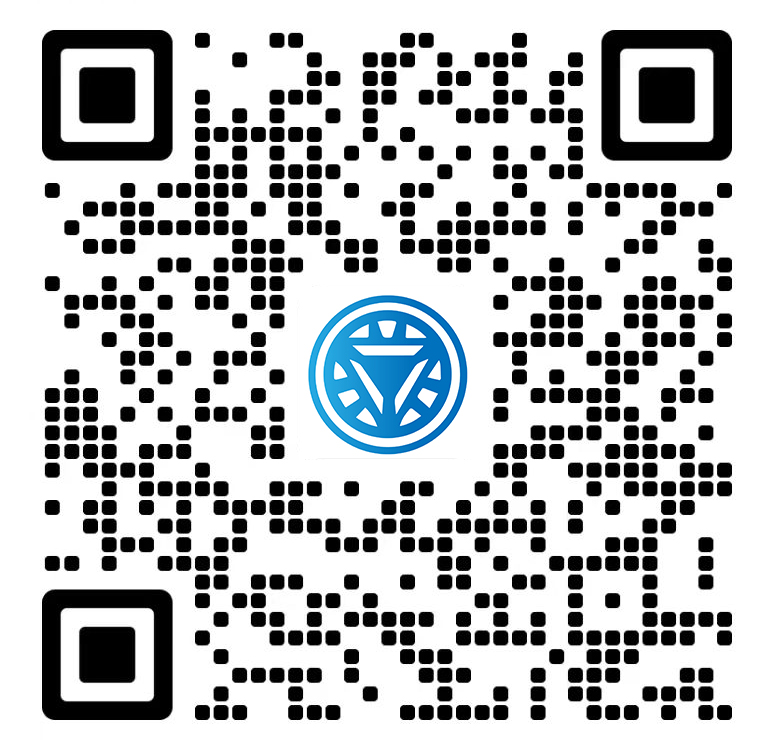Welcome STARK TOUCH DEVICE!
Solutions
Precautions for cleaning Dust on the surface of industrial control computer hard drives
Key Considerations for Cleaning Dust off Industrial Control Computer Hard Drive Surfaces
Industrial control computers often operate in environments with high levels of dust, debris, and sometimes even chemical contaminants. Over time, these particles can accumulate on the surface of hard drives, potentially affecting their performance and longevity. Properly cleaning the surface of an industrial control computer hard drive requires careful attention to detail to avoid damaging sensitive components. Here’s a comprehensive guide to safely and effectively removing dust from hard drive surfaces.

Understanding the Risks of Dust Accumulation
Impact on Hard Drive Performance
Dust on the surface of a hard drive might seem harmless, but it can have significant consequences. Dust particles can interfere with airflow around the hard drive, leading to increased heat buildup. Overheating can reduce the lifespan of the hard drive and increase the risk of data corruption or failure. Additionally, in some cases, dust can find its way into the internal components of the hard drive, causing more severe damage.
Potential for Static Discharge
When cleaning hard drives, static electricity is a major concern. Hard drives contain delicate electronic components that are highly susceptible to static discharge. A simple static shock can damage the drive’s circuitry, rendering it inoperable. Therefore, it’s crucial to take proper precautions to minimize the risk of static buildup during the cleaning process.
Preparing for Hard Drive Surface Cleaning
Powering Down and Isolating the Hard Drive
Before attempting to clean the surface of an industrial control computer hard drive, ensure the computer is completely powered off and unplugged from all power sources. If the hard drive is installed in a removable bay or enclosure, carefully remove it following the manufacturer’s instructions. This step helps prevent accidental damage to the drive and ensures your safety during the cleaning process.
Gathering the Right Cleaning Tools
Selecting the appropriate cleaning tools is essential to avoid damaging the hard drive surface. Use a soft-bristled brush, such as an artist’s brush or a makeup brush, to gently remove loose dust. Avoid using stiff-bristled brushes or abrasive materials, as they can scratch the surface of the drive. For more stubborn dust, you may need a can of compressed air or a low-pressure air blower. Additionally, have a clean, lint-free microfiber cloth on hand for wiping the surface.
Creating a Static-Safe Environment
To minimize the risk of static discharge, work in a static-safe environment. If possible, use an anti-static mat or workbench. Wear an anti-static wristband and connect it to a grounded object, such as a metal part of the computer case. This helps discharge any static electricity that may have built up on your body. Avoid working on carpets or in areas with high humidity, as these conditions can increase static buildup.
Safe Cleaning Techniques for Hard Drive Surfaces
Removing Loose Dust with a Soft Brush
Start by using the soft-bristled brush to gently sweep away loose dust from the surface of the hard drive. Hold the brush at a slight angle and use light, short strokes to avoid applying excessive pressure. Pay attention to the edges and corners of the drive, as dust tends to accumulate in these areas. Be careful not to touch the electronic components or the read/write head assembly, as these are highly sensitive.
Using Compressed Air for Deeper Cleaning
For more thorough cleaning, use a can of compressed air or a low-pressure air blower. Hold the nozzle of the compressed air canister at least 10 cm away from the hard drive surface to prevent moisture buildup. Release short bursts of air to dislodge dust from crevices and hard-to-reach areas. If using an air blower, set it to a low pressure to avoid damaging the drive. Move the nozzle around the surface of the drive, ensuring all areas are cleaned.
Wiping the Surface with a Microfiber Cloth
After removing loose dust with a brush and compressed air, use a clean, lint-free microfiber cloth to wipe the surface of the hard drive. Gently dampen the cloth with a small amount of isopropyl alcohol (70% concentration or higher) if the surface is particularly dirty. Avoid using excessive alcohol, as it can seep into the drive and cause damage. Wipe the surface in a single direction to prevent spreading dust or debris. Allow the alcohol to fully evaporate before reinstalling the hard drive.
Handling Special Cases and Precautions
Cleaning Hard Drives with Exposed Circuitry
Some industrial control computer hard drives may have exposed circuitry or connectors on the surface. These areas require extra care during cleaning. Use a soft-bristled brush to gently remove dust from around the circuitry, being careful not to touch the delicate components. If necessary, use a can of compressed air to blow dust away from the connectors. Avoid using any liquid cleaners on exposed circuitry, as this can cause short circuits.
Dealing with Sticky or Greasy Residue
In some industrial environments, hard drives may accumulate sticky or greasy residue on their surfaces. This can be caused by exposure to oils, lubricants, or chemical contaminants. To remove this residue, dampen a microfiber cloth with a small amount of isopropyl alcohol and gently rub the affected area. Be patient and avoid applying too much pressure, as this can damage the surface. Once the residue is removed, wipe the surface with a clean, dry cloth to remove any remaining alcohol.
Reinstalling the Hard Drive Safely
After cleaning the hard drive surface, carefully reinstall it in the industrial control computer following the manufacturer’s instructions. Ensure the drive is properly seated in its bay or enclosure and that all connectors are securely plugged in. Power on the computer and monitor its performance to ensure the hard drive is functioning correctly. If you encounter any issues, such as unusual noises or error messages, power down the computer immediately and recheck the installation.
Post-Cleaning Maintenance and Prevention
Establishing a Regular Cleaning Schedule
To prevent excessive dust accumulation on hard drive surfaces, establish a regular cleaning schedule. The frequency of cleaning depends on the operating environment. In dusty industrial settings, clean the hard drive surfaces every 3–6 months. In cleaner environments, biannual cleaning may be sufficient. Regular cleaning helps maintain optimal airflow and reduces the risk of overheating.
Implementing Dust Prevention Measures
In addition to regular cleaning, implement dust prevention measures to minimize the amount of dust that reaches the hard drive. Use dust filters over air intakes in the computer case to trap airborne particles. Keep the computer in a clean, well-ventilated area away from sources of dust, such as machinery or open windows. If possible, enclose the computer in a protective cabinet or use a dust cover when the computer is not in use.
Monitoring Hard Drive Performance
Regularly monitor the performance of the industrial control computer hard drive to detect any potential issues early. Use diagnostic tools to check for errors, bad sectors, or unusual noises. If you notice any signs of hard drive failure, such as slow data transfer rates, frequent crashes, or strange sounds, back up your data immediately and consider replacing the hard drive. Early detection can prevent data loss and minimize downtime in industrial applications.